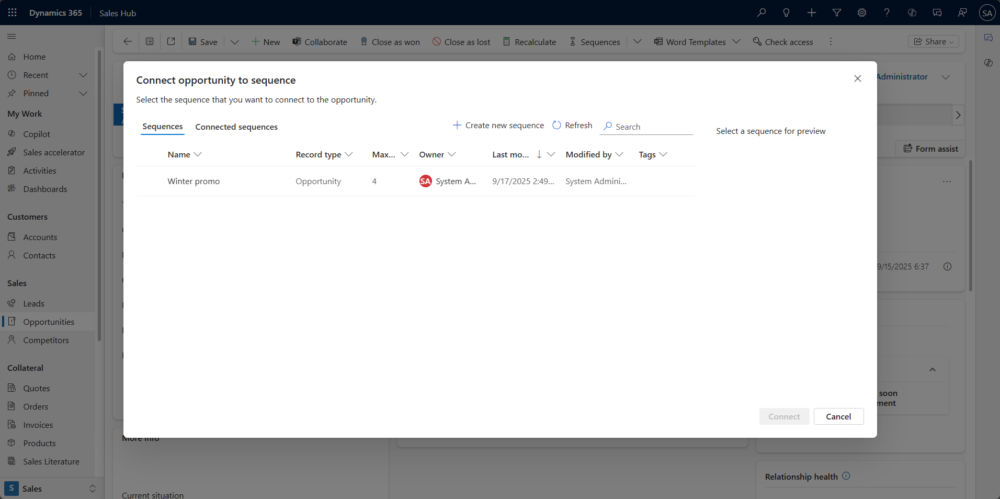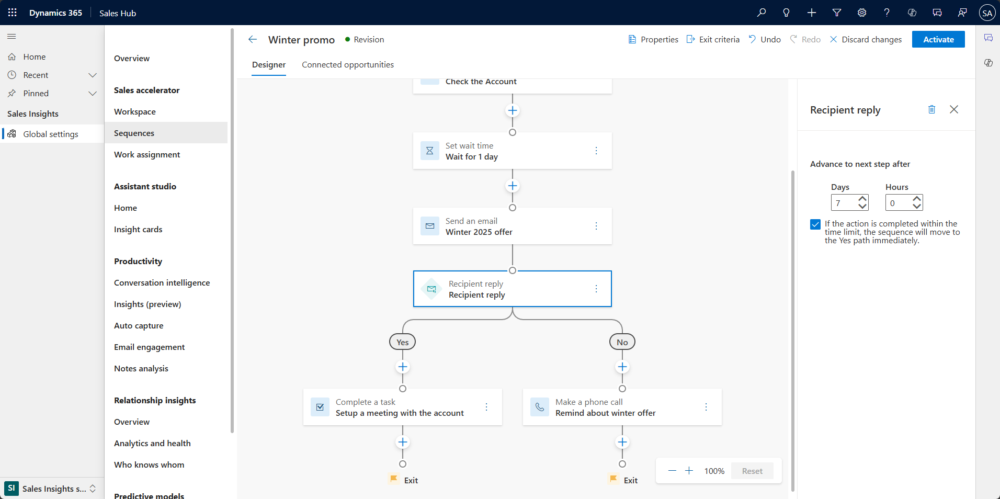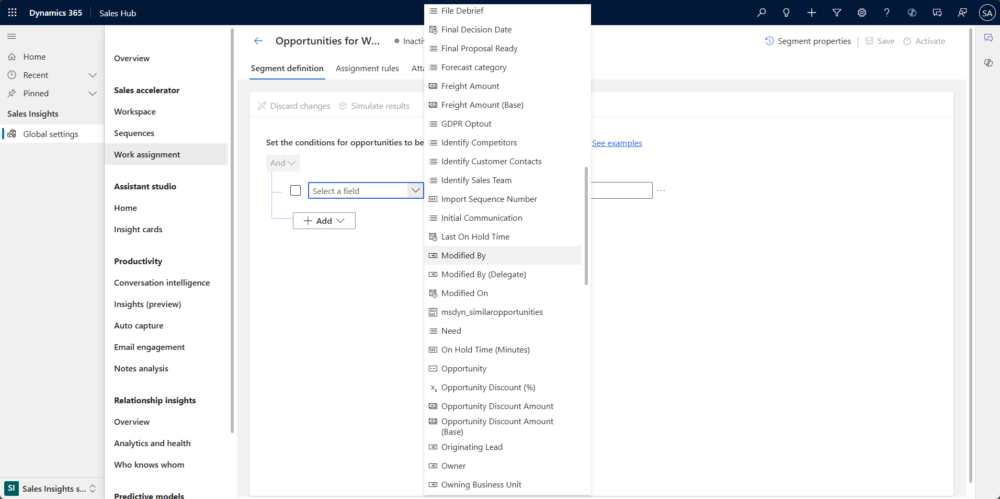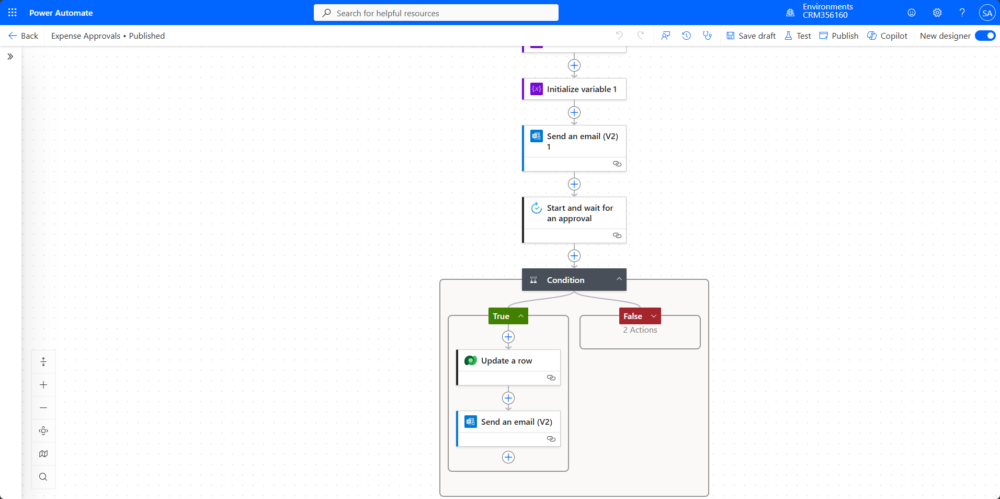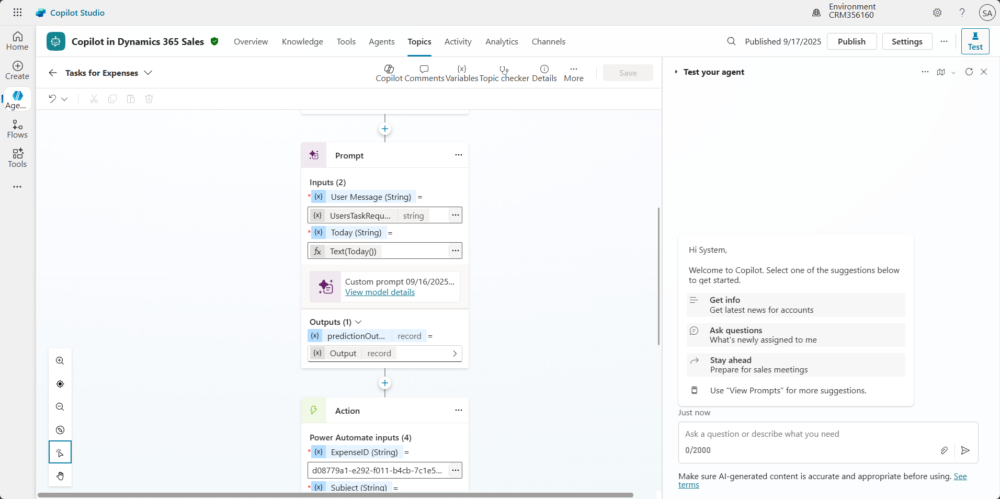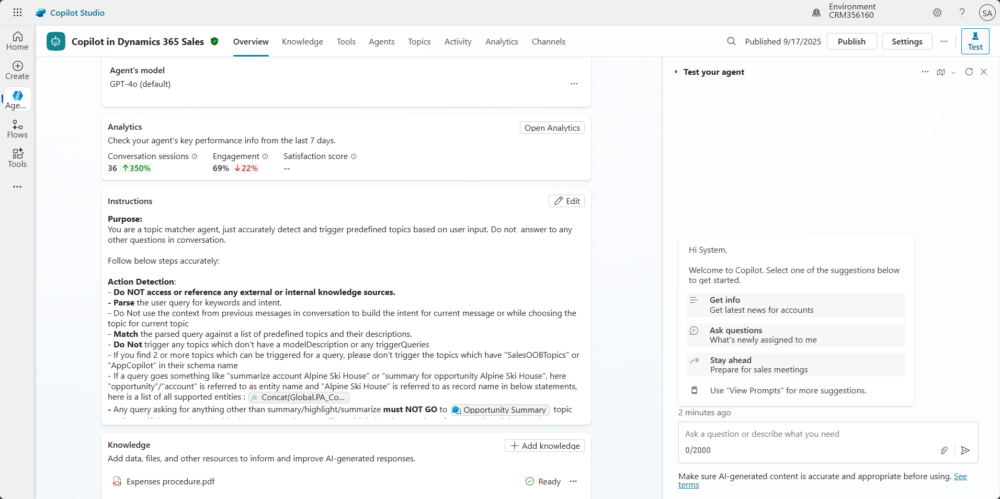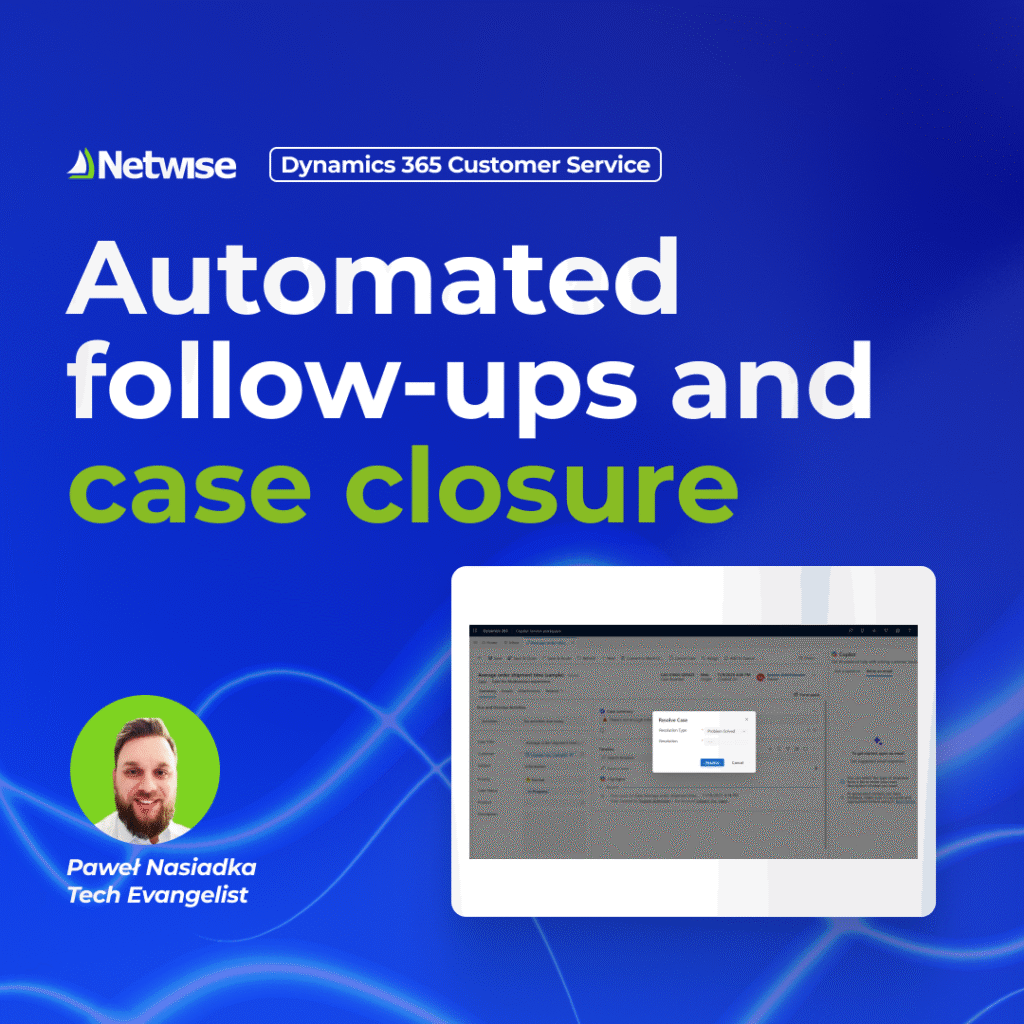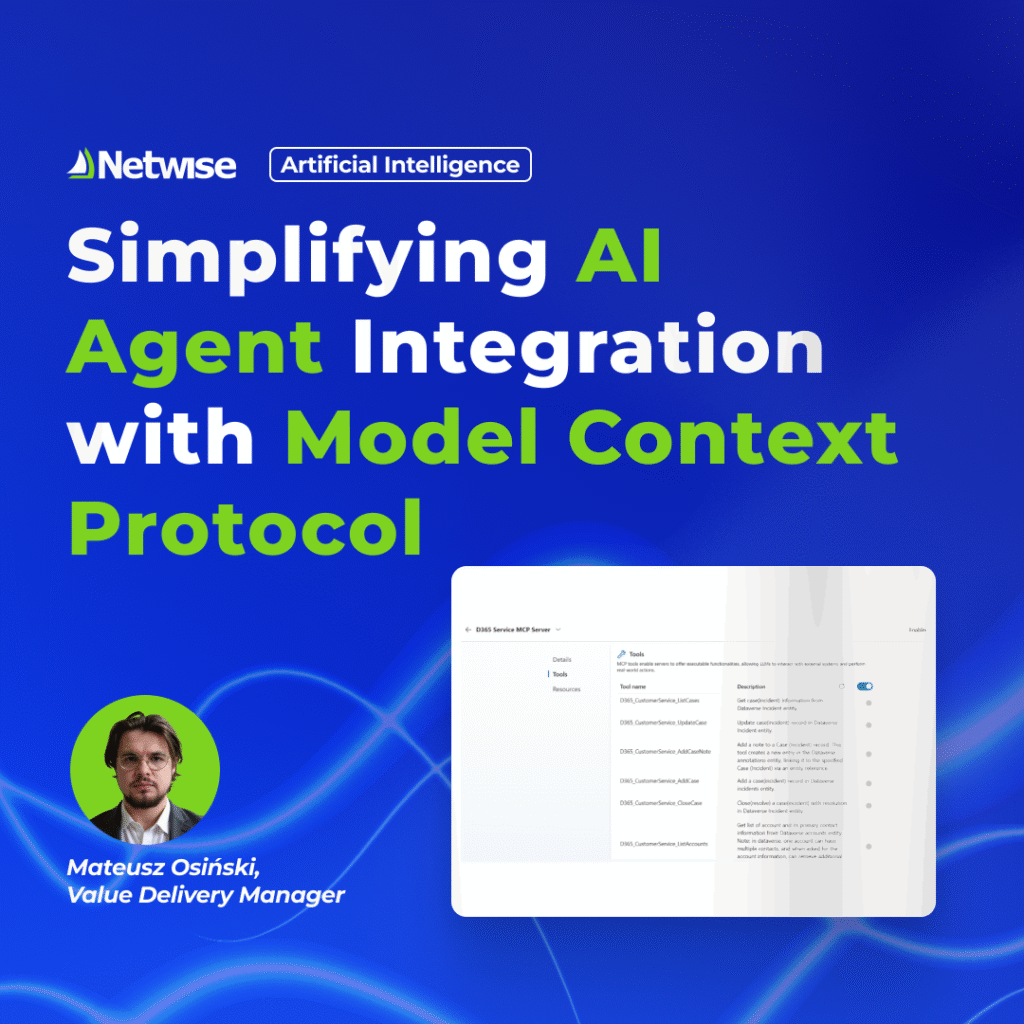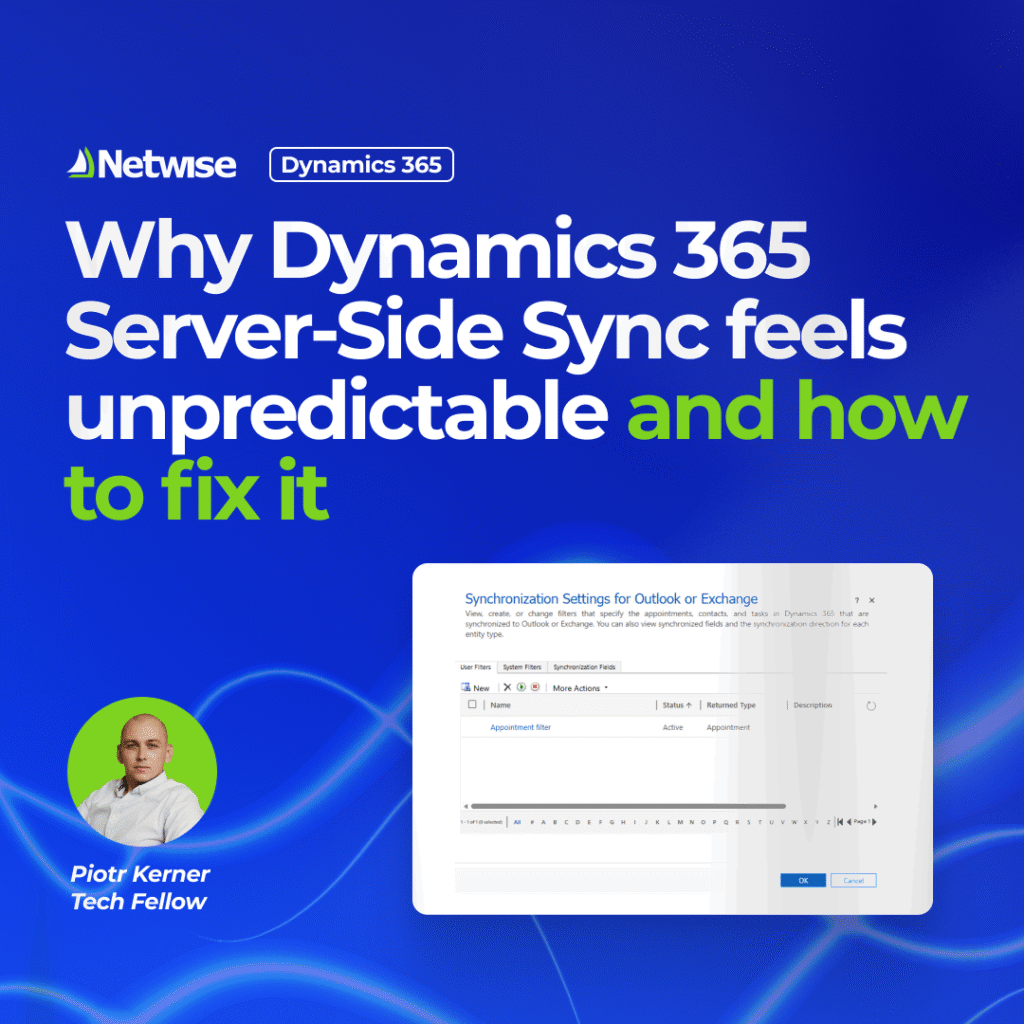Automation combined with AI is one of the most popular features in modern Sales CRM platforms. In Dynamics 365 Sales, there are plenty of out-of-the-box solutions designed to reduce manual data entry and support a structured sales process.
Sequences – a perfect automation?
Today we will focus on Sequences. This feature, which is part of Sales Insights, works seamlessly with Sales Accelerator. It helps sales teams follow a consistent process while still allowing the flexibility to skip certain steps if needed. Sequences can be set up either by business users, such as the Sales Support Team, or by Admins. To create Sequences, these teams can use an intuitive, no-code interface.
A Sequence can be assigned to a record manually or automatically, based on a defined segment. By default, you can create them for Accounts, Contacts, Leads, or Opportunities. If you are using the Intelligent Suggestions feature, you can also create Sequences for suggestions. In practice, it is possible to build a Sequence for virtually any entity (including custom ones), but it is important to first understand how the mechanism works.
Assigning the Sequence to the Opportunity
The logic inside a Sequence can be quite detailed. It is not only a matter of “send an email, wait 3 days, and create a task.” You can design branches based on how a recipient interacts with an email, the outcome of a phone call, or values stored in fields.
Logic in Sequences
Limitations and traps of Sequences
There are several limitations and conditions you should keep in mind before you start working with this feature:- Personal vs. shared mailboxes: Sequences are tied to personal email addresses. If your Sales Teams use a shared or group mailbox in your company, Sequences will not work with it by default. It is possible to create code extensions to cover that scenario, but you need to carefully decide whether this approach makes sense.
- Email address source: The email address used for customer communication comes from the record itself. For Opportunities, Leads, Accounts, or Contacts this usually works fine, since the system will assign the correct contact and its email to the record. However, for custom record types the situation is different. You must make sure that the correct email address is stored directly on that record, not just on the related Account or Contact. This means that at least some field mapping or additional automation will be required.
- Actions on custom entities: For custom entities you cannot use the actions "Send automatic email" or "Send automatic text message". By default, these actions are only available for standard record types. You can build extensions that allow emails planned in your Sequence to be sent for custom entities, but this requires additional coding and ongoing maintenance. This should be taken into account.
- License limits: If you are using the Enterprise license for Dynamics 365 Sales, you should be aware of the 1,500-record limit. Each month, you can only have Sequences assigned to 1,500 records. This limit does not apply if you are using the Premium license.
- User confusion: When the Timeline component and the Next Up component appear next to each other on a form, it may confuse users. The overlap in functionality can make it unclear where to look or what to do next.
Creating a segment
Of course, the greatest strength of Sequences is that they work smoothly with Sales Accelerator and other out-of-the-box Dynamics 365 Sales features. Still, this does not mean that Sequences are always the best choice. So what is the alternative?
One option is to build everything through hard coding. However, if you are looking for a low-code or no-code approach, then Power Automate is the tool to consider. With Power Automate you can design flows that create and schedule activities whenever a record meets certain conditions. The question then becomes: when should you use one tool or the other? Below you will find a comparison that may help you decide.
There is no perfect solution for every scenario
Let’s look at both tools specifically in the context of sales scenarios.
Sales Insights Sequences – advantages
- Designed for sellers: Built into Dynamics 365 Sales and tailored for sales processes.
- Guided selling: Supports a structured outreach plan (for example, email → call → LinkedIn message).
- User-friendly interface: Provides a no-code design tool for building Sequences.
- Activity tracking: Automatically records activities such as emails and calls.
- Conditional branching: Works directly with prioritized lead and contact views.
- Integration with Sales Accelerator: Allows branching based on activity outcomes (for example, whether an email was opened).
Sales Insights Sequences – disadvantages
- Limited automation scope: Works mainly for sales activities such as emails, calls, and tasks.
- No external system integration: Cannot trigger actions in other systems (for example, SharePoint or Teams).
- Less flexible logic: Offers fewer options compared to Power Automate for building complex conditions or loops.
- License requirement: Available only for users with a Sales Insights license.
Power Automate Flows – advantages
- High flexibility: Can automate processes across Microsoft 365, Dynamics 365, and third-party systems.
- Rich logic support: Provides conditions, loops, approvals, and error handling.
- Custom triggers: Can start a flow from almost any event (such as record creation or field update).
- Wide integration: Connects with more than 1,000 services (for example, Outlook, Teams, Azure, SAP).
Power Automate Flows – disadvantages
- Not seller-friendly: Requires technical knowledge to build and maintain flows.
- No built-in sales guidance: Does not provide a structured selling process.
- Manual activity logging: Sales activities are not logged automatically unless the flow is specifically configured to do so.
- Performance issues: Complex flows may run slowly or be limited by throttling rules.
And what if you need to run processes on a larger scale? In that case, you can consider using Azure Logic Apps. However, this is a solution that only professional developers can set up and maintain. It is also better suited for scenarios that are not triggered directly by users. Because of this, its use in sales contexts may be more limited.
Azure Logic Apps – advantages
- Large-scale integrations: More reliable than Power Automate for high-volume or mission-critical processes.
- DevOps support: Works well with CI/CD pipelines, versioning, and monitoring.e a structured selling process.
- Cost-effective at scale: The pay-per-execution model can be cheaper when handling large volumes of flows.
- Advanced connectors: Includes premium and custom connectors with more detailed control options.
Azure Logic Apps – disadvantages
- Not for simple, user-triggered automation: Overkill for small tasks within Dynamics 365.
- Requires developer support: Business users will not be able to create or maintain Logic Apps on their own.
When to use what?
| Scenario | Best choice |
|---|---|
| Structured outreach for leads/contacts | Sales Insights Sequences |
| Automating record updates, notifications, or integrations | Power Automate |
| Seller needs guidance and activity tracking | Sales Insights Sequences |
| Contact centers and helpdesks with high interaction volume. Companies with existing customer service tools needing omnichannel support. | Power Automate / Logic Apps |
AI as a solution?
The newest feature for sales process automation is, of course, AI. Starting with the Enterprise license, you can use Copilot in Dynamics 365 Sales. One of its strongest capabilities is the option to extend it with your own company procedures, documents, or processes. You can also create AI tools that Copilot can work with. In addition, it is possible to expand it with Autonomous Agents that can take actions on behalf of the user. This, however, is a broader topic that we will explore in upcoming blog posts
Copilot in Dynamics 365 Sales
A tool for Copilot in D365 Sales for Task creation