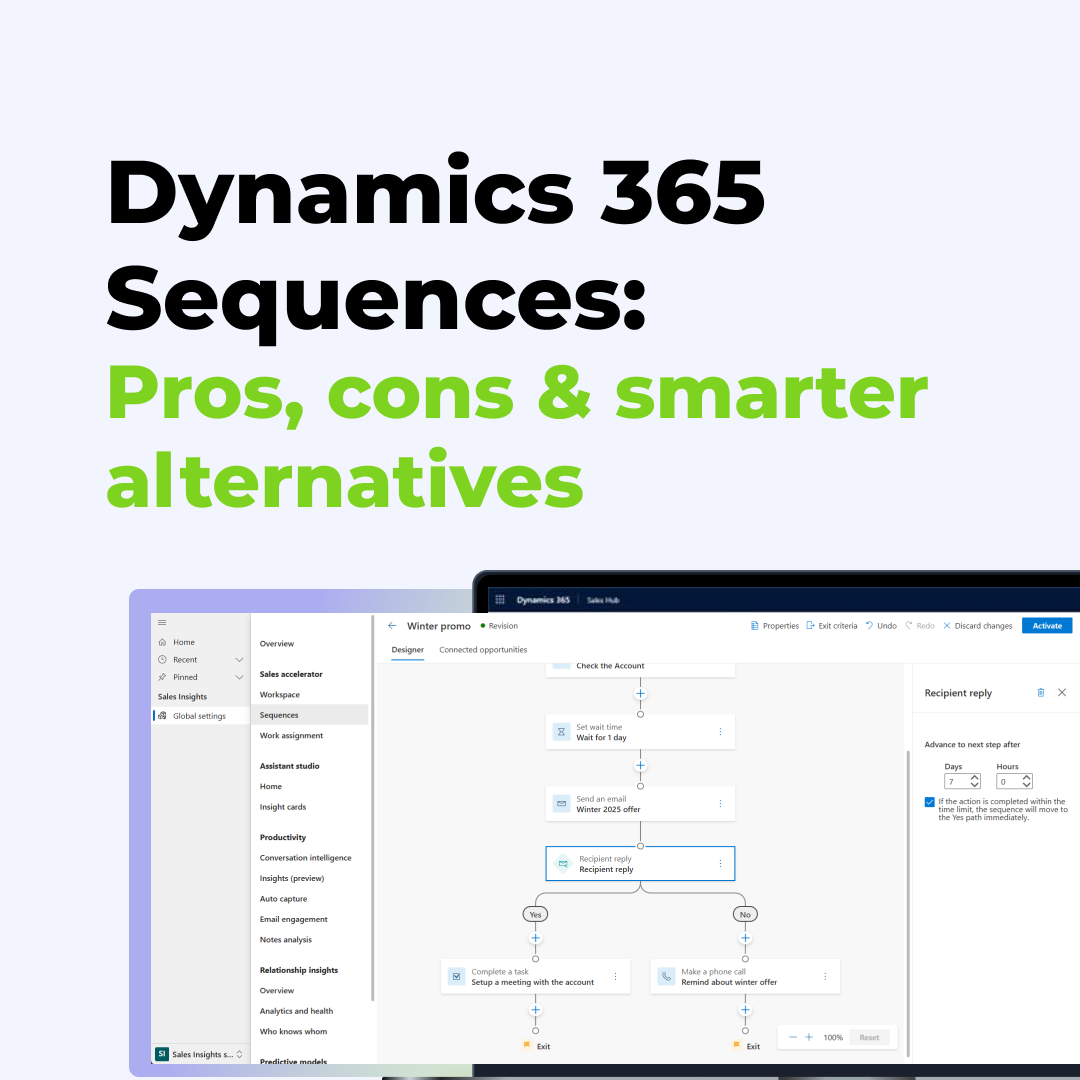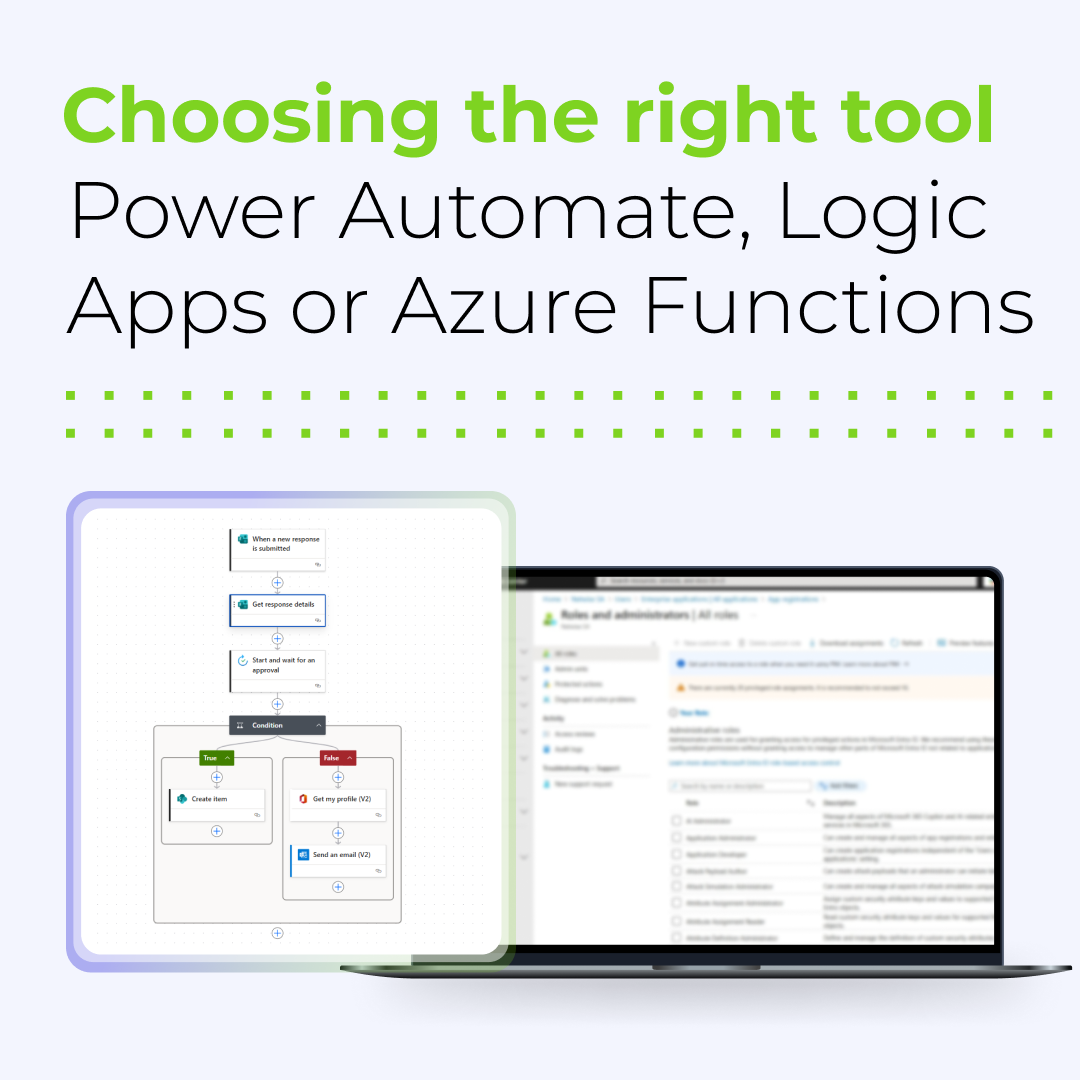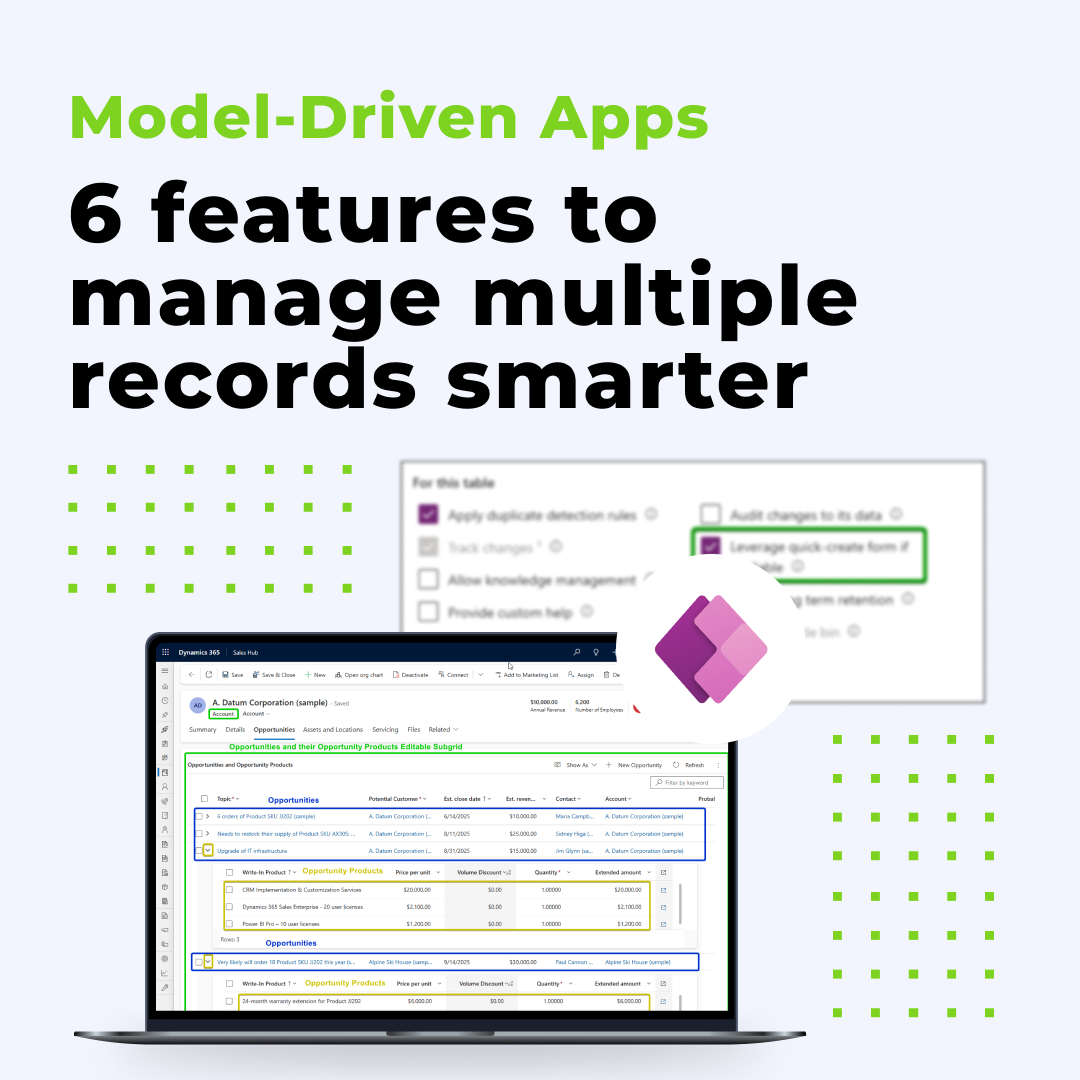Home » Working on multiple records in Model-Driven Apps: 6 Power Apps features you need
Working on multiple records in Model-Driven Apps: 6 Power Apps features you need
Model-driven apps in the Power Platform are built on a relational data model – which often means users need to switch between forms to open related records. This constant context switching can be inconvenient, especially when working several levels deep into relationships, reviewing or editing data along the way.
Fortunately, the system provides several built-in techniques that help minimize the need to constantly switch between forms. In this article, we’ll show how features such as Quick Create, Bulk Edit, Quick View Form, Form Component, Power Apps grid control, and Side Panes can create a smoother and more intuitive user experience in model-driven apps.
We’ll walk through the options step by step – starting with the simplest scenarios that only require out-of-the-box features, up to more advanced use cases that also leverage JavaScript.
Quick Create
Add related records without leaving your screen
In model-driven apps, users often need to add a related record without leaving the current form. For this purpose, there is the built-in Quick Create functionality, which can be enabled in the table settings.
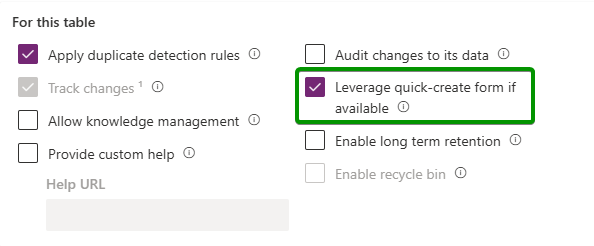
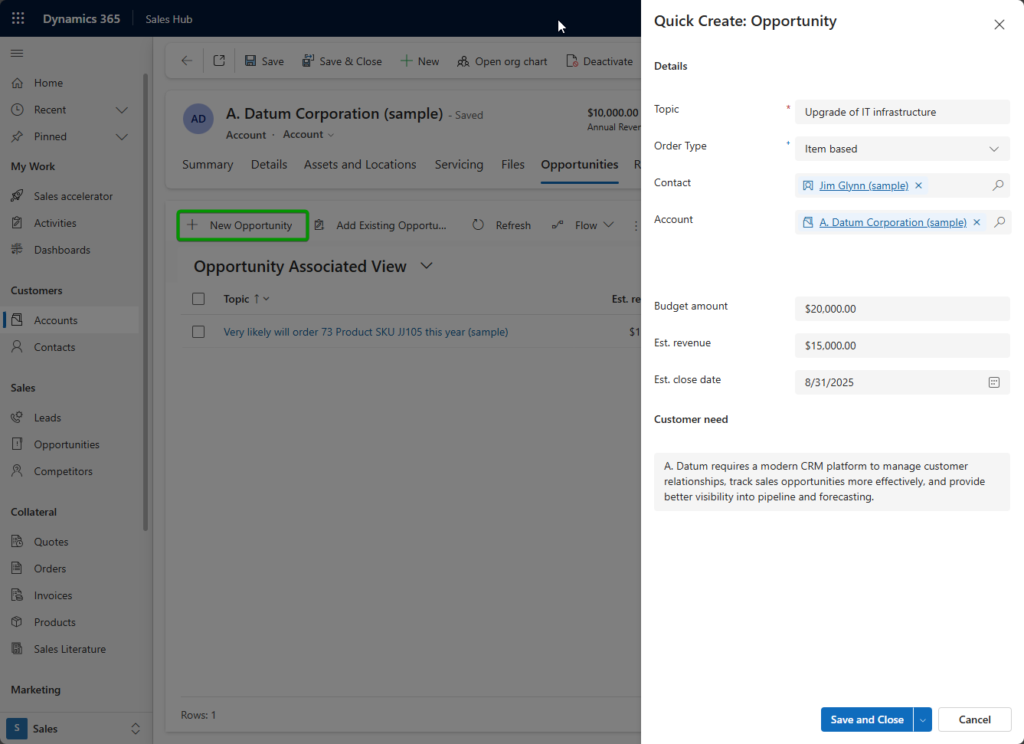
Bulk Edit
Update multiple records in one step
Model-driven apps don’t require opening every record individually to make updates. With Bulk Edit, users can select multiple records in a list view and, with a single click on the Edit button in the ribbon, update selected fields across all of them at once.
For example: after meeting with a client, a Sales Manager learns that all open opportunities will be handled by a Purchasing Committee and should be planned for the next quarter. Using Bulk Edit, they can update the Purchase Timeframe and Purchase Process fields for all selected opportunities in one step.
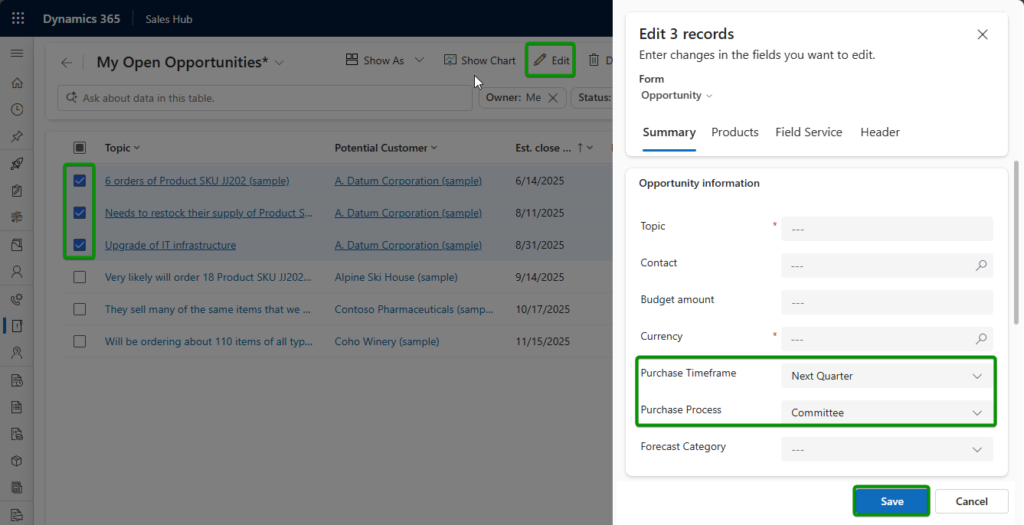
Quick View Form
See related data instantly
Quick View Forms allow selected fields from a related record to be displayed directly on a form, without opening a separate window. This gives users instant access to key information in one place.
For example, on an Opportunity form you might add a Quick View Form from the Account entity. This way, a salesperson working on an opportunity can immediately see basic client data such as name, number, address, or primary contact – without changing context.
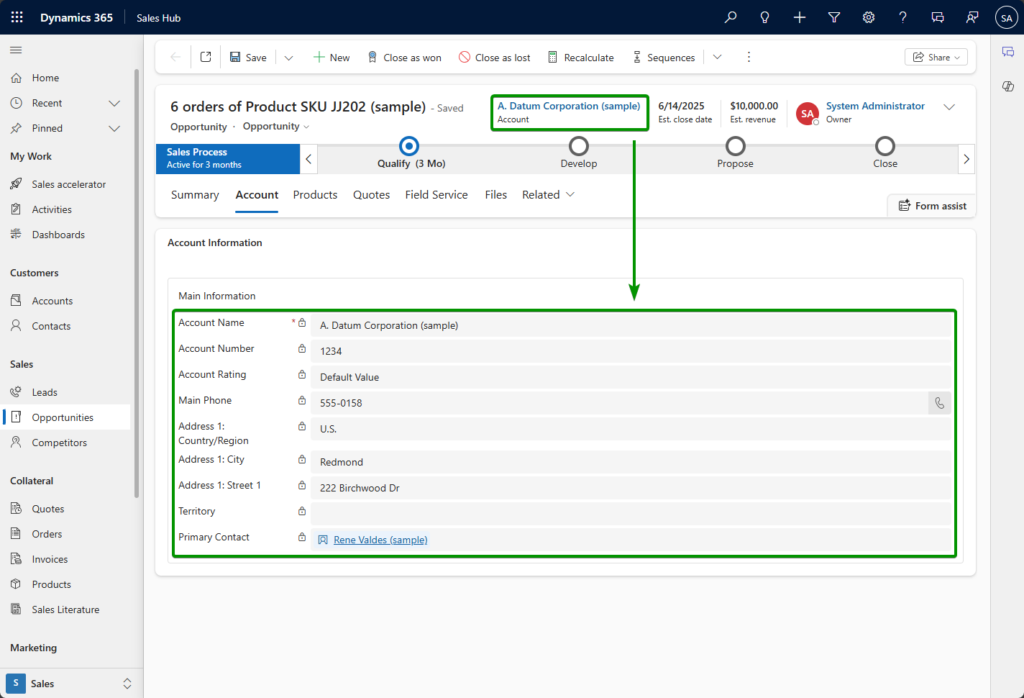
Form Components
Edit related data inline
Unlike Quick View Forms, which are read-only, the Form Component control allows users to edit related records directly from the parent form.
Previously, this required custom development, but Microsoft now provides it out of the box. By embedding a form of a related entity within the parent form, users can work with it as if it had been opened separately – complete with timeline, quick views, and all sections.
Adding it is straightforward: in the parent entity’s form editor, insert the Form Component control and point it to the entity and form you want to embed. From then on, the user sees a full-fledged related record form within the main form screen.
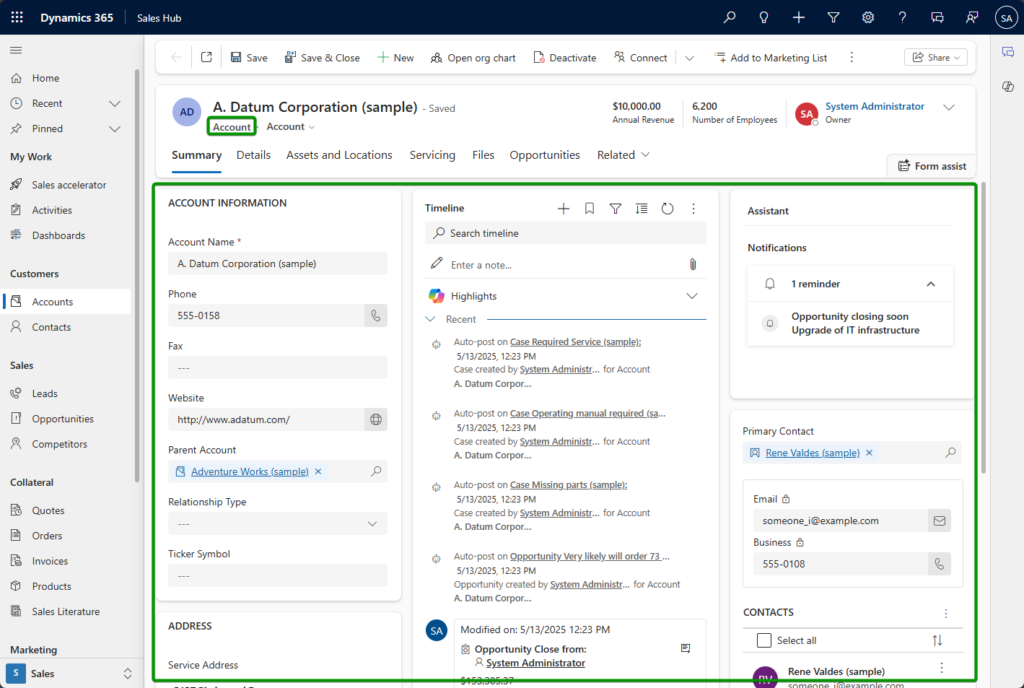
Account entity record form
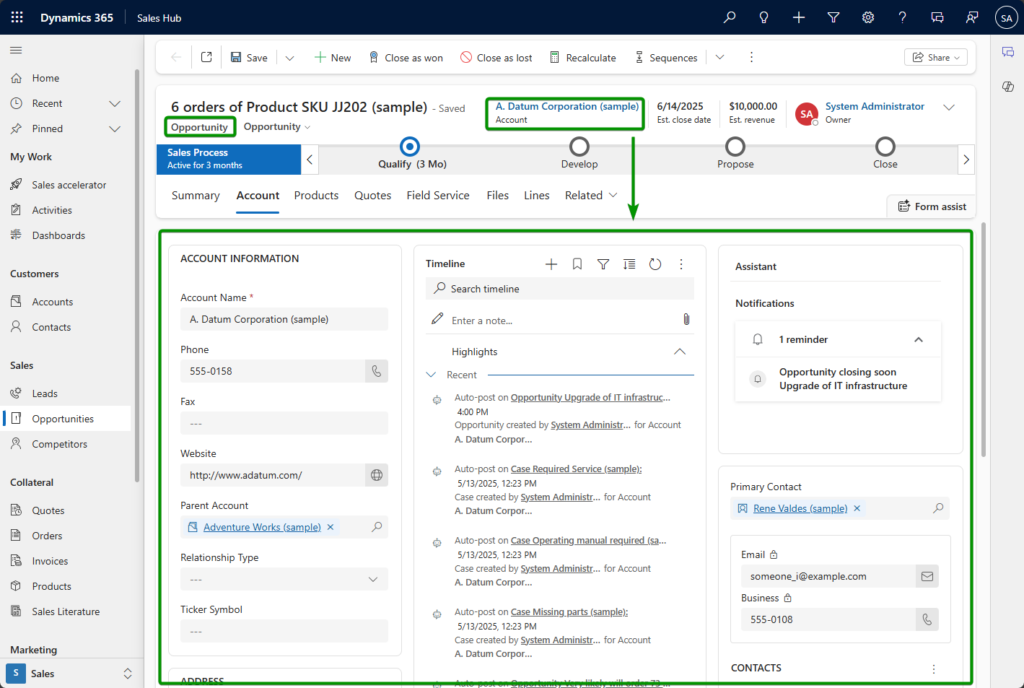
Opportunity entity record form with the embedded related Account record form
Power Apps Grid Control
Compare and edit parent & child records together
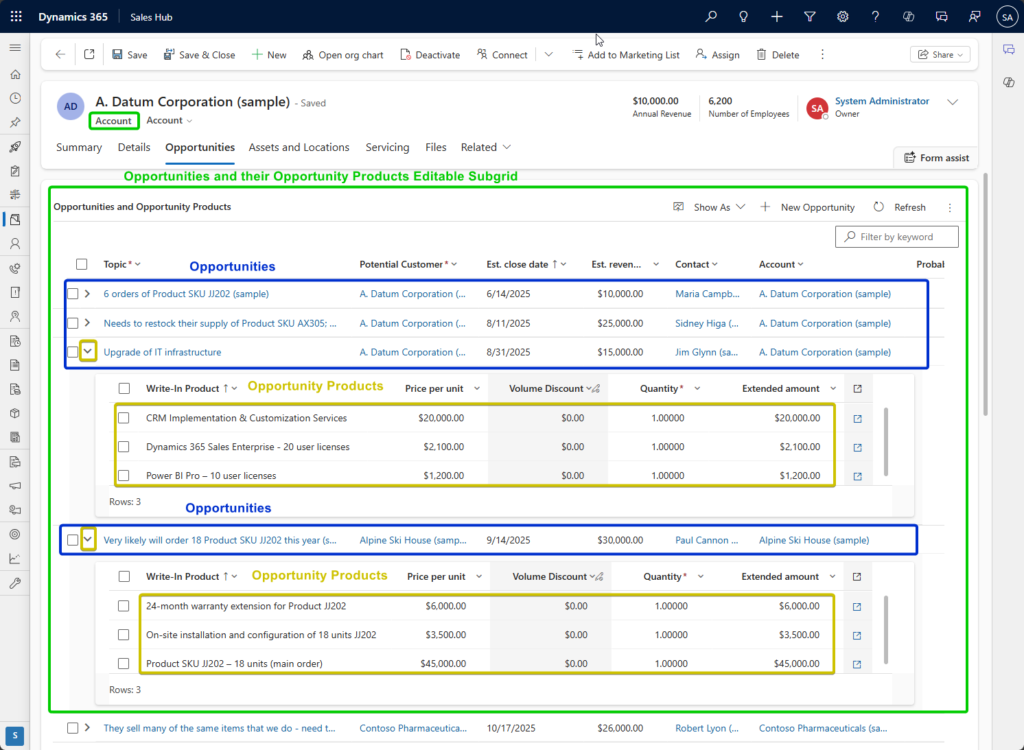
For example, on an Account form, you can display a list of related Opportunities, and each Opportunity row can be expanded to show its Opportunity Products. This allows users to instantly see what deals are in progress and what products they involve – all without opening extra forms.
Additionally, Power Apps grid control supports inline edits on both parent and child records, filtering, sorting, grouping, summaries, multi-select, column reordering, and pagination. Bulk Edit can also be used here, letting users update multiple selected records (parent or child) at once.
Side Panes
Work on several records at once
- opening multiple records of different entities in parallel,
- navigating freely in the app while keeping panels active,
- closing panels at any time.
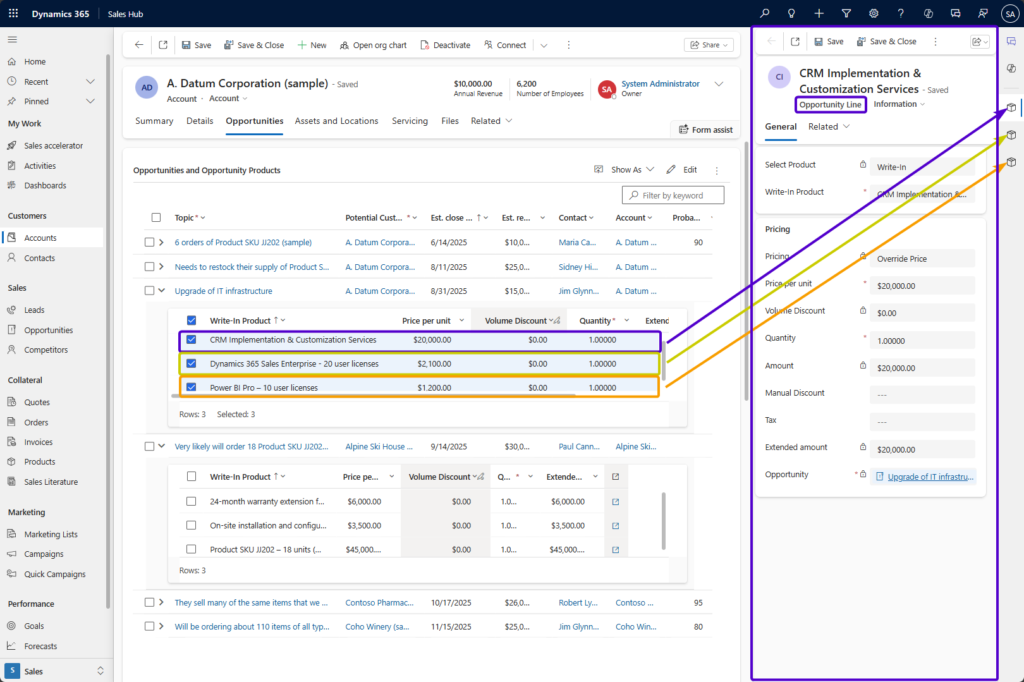
Summary
Model-driven apps provide many built-in features that make working with multiple records more efficient. Quick Create speeds up adding data, Bulk Edit accelerates batch updates, Quick View Forms and Form Components provide inline viewing and editing, Power Apps grid control enables comparisons and child record visibility, and Side Panes allow parallel work on several forms.
Each of these features is useful on its own, but their real value comes when combined as part of a well-designed app. Together, they reduce wasted time on context switching and let users focus on what matters most: actually working with the data.
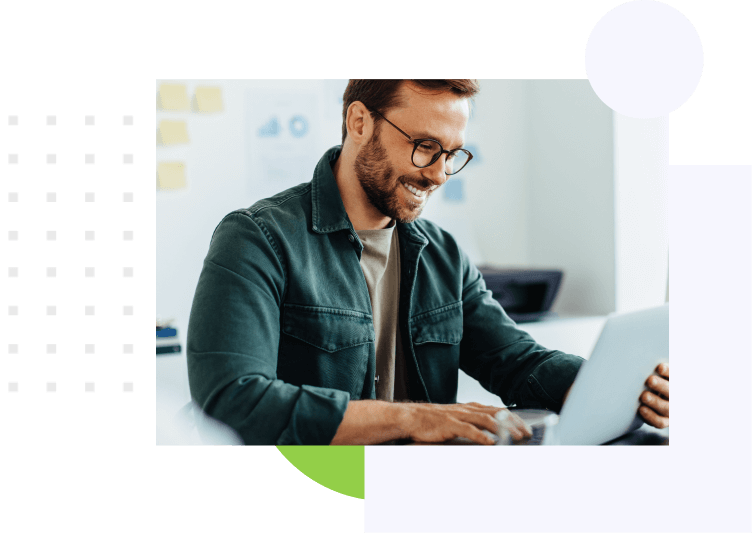
See the latest insights from Netwise
Good and bad sides of Sequences in Dynamics 365 Sales
Discover the pros and cons of Sequences in Dynamics 365 Sales. Learn how they support guided selling, where they fall short, and when to choose Power Automate or Logic Apps instead.
Read morePower Automate vs Logic Apps vs Azure Functions: which tool should you use?
Power Automate, Logic Apps and Azure Functions discover differences in architecture security scalability and costs.
Read moreWorking on multiple records in Model-Driven Apps: 6 Power Apps features you need
Discover 6 Power Apps features that make working on multiple records in model-driven apps faster and easier — from Quick Create to Side Panes.
Read more