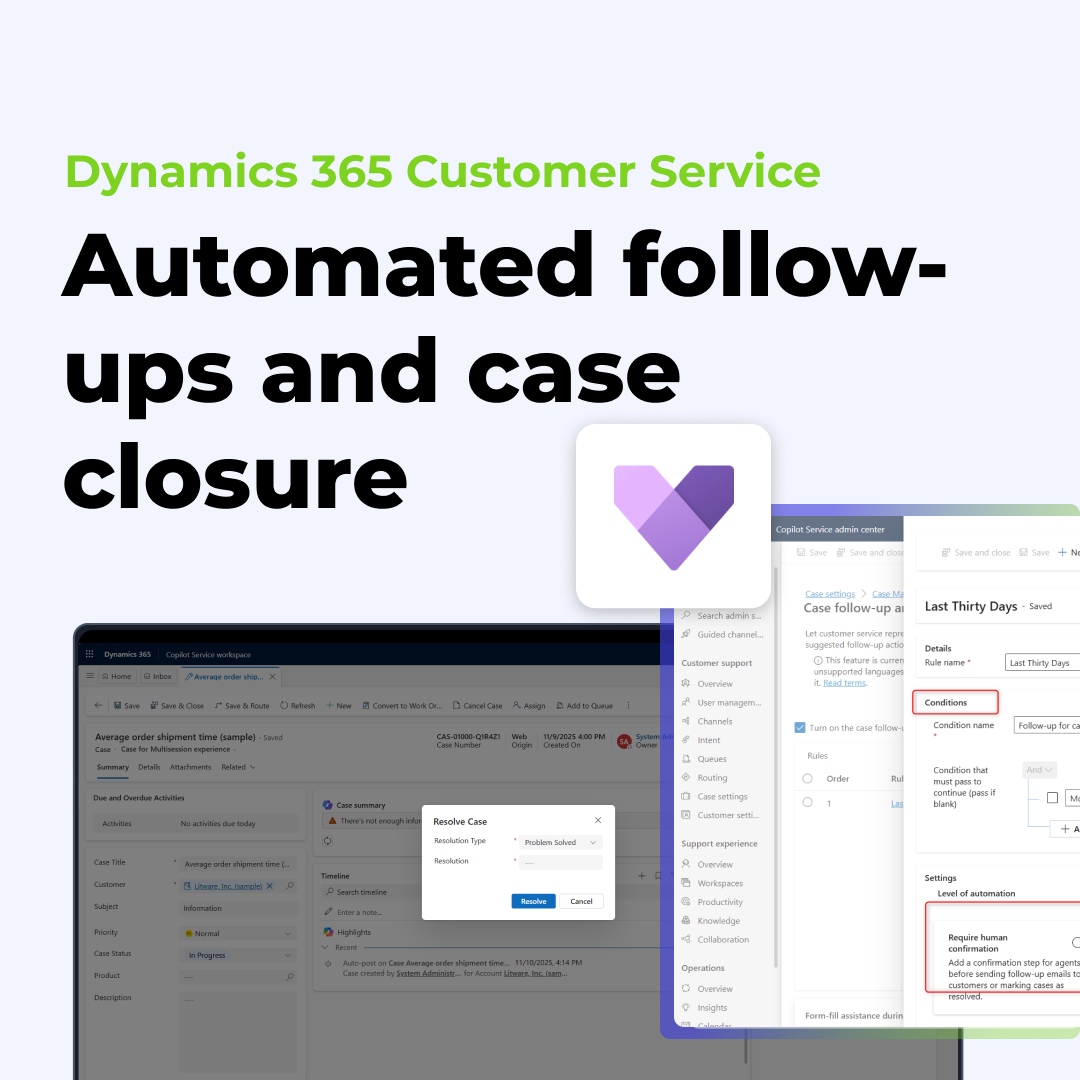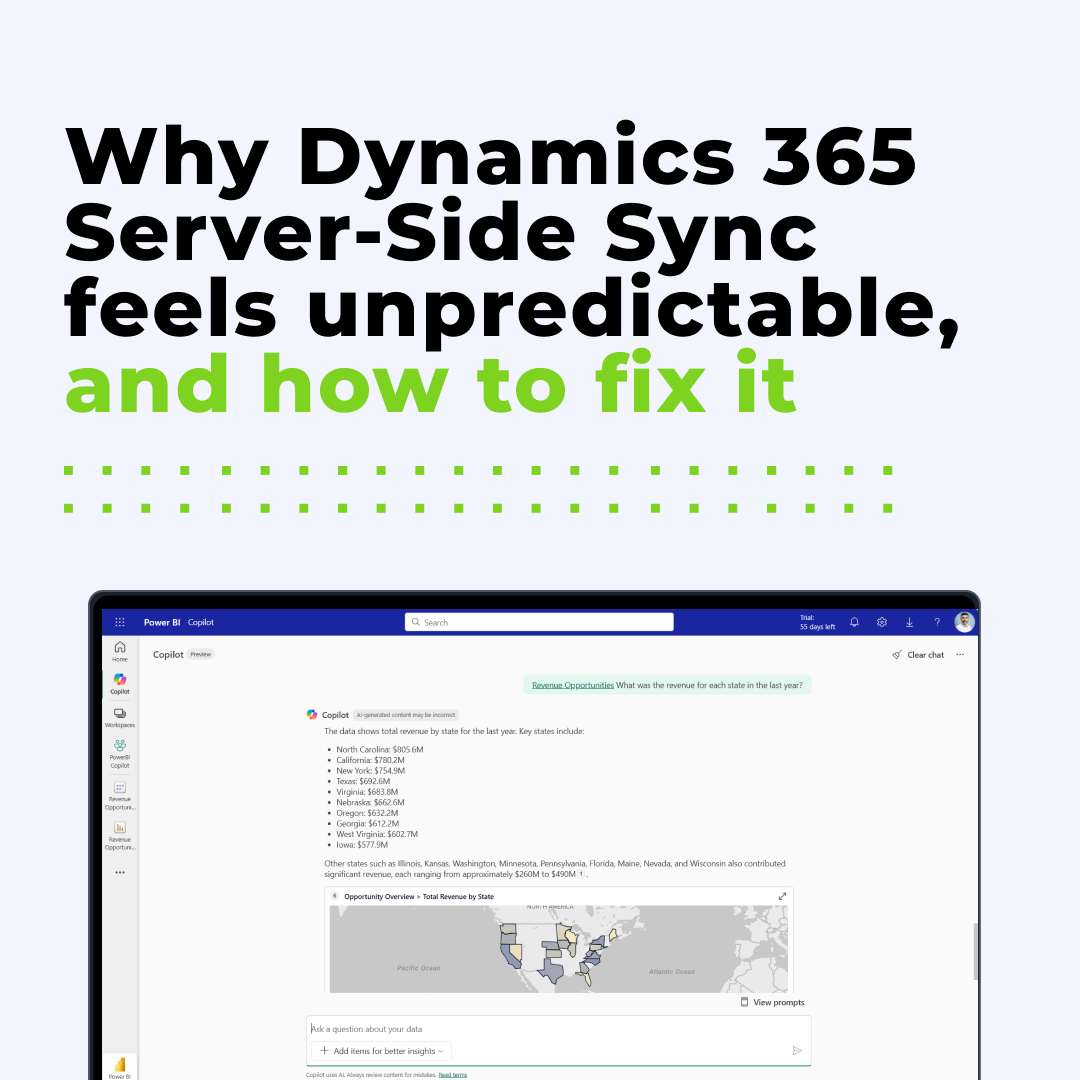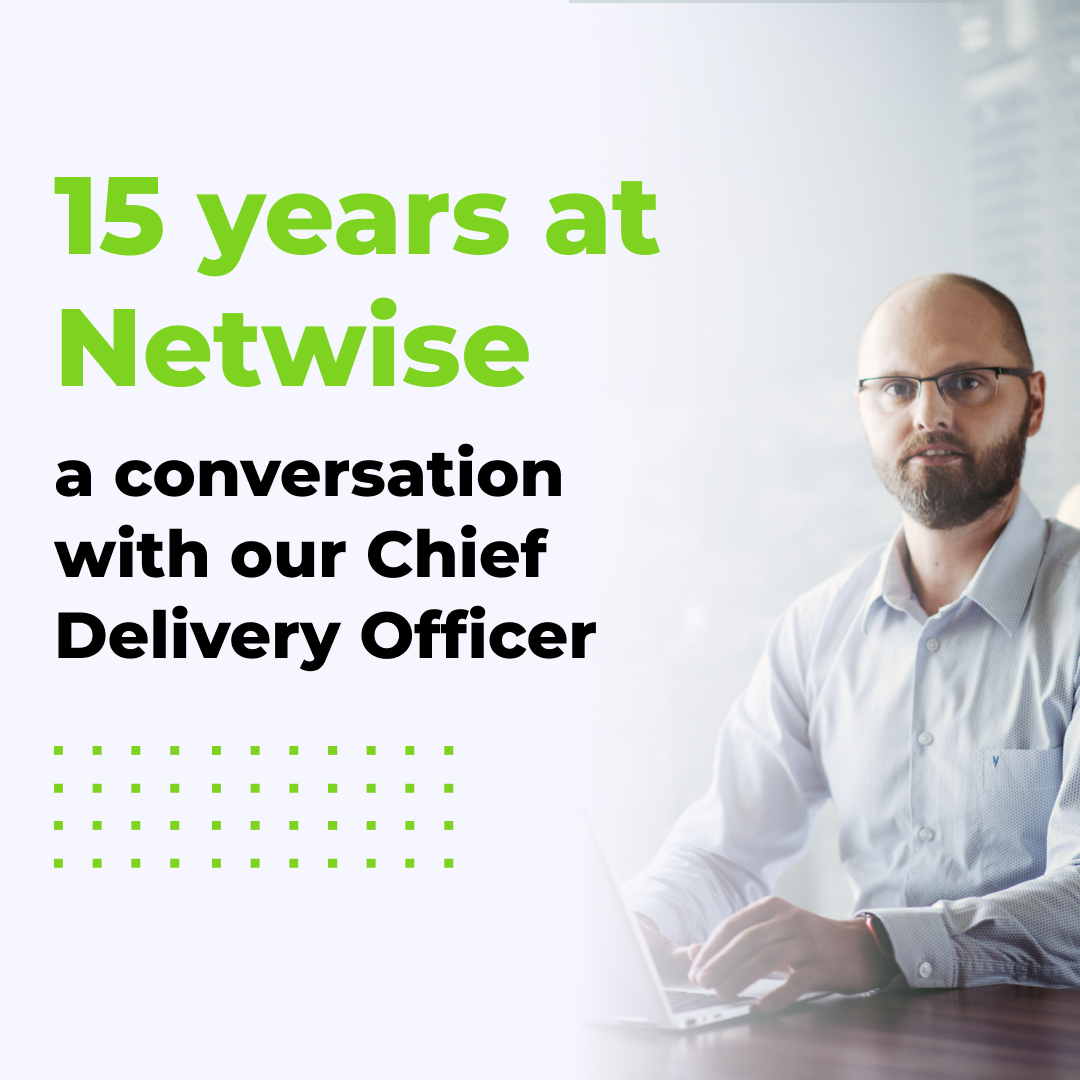Home » Making communication smarter with Copilot in Dynamics 365 Sales
Making communication smarter with Copilot in Dynamics 365 Sales
When it comes to making agents and sales assistants more effective, the way we communicate matters. Copilot in Dynamics 365 Sales can become not just a tool, but a true partner in guiding conversations. A big part of this is choosing the right format for instructions — from simple chat text to adaptive cards.
Below are six practical ways to share instructions with your Copilot, each with a demo video that shows the option in action.
1. Text instructions in chat
The most straightforward way: provide simple, written instructions directly in the chat. It’s quick to implement and works best for short, standard processes.
When to use:
- Quick guidance
- Simple workflows
Business benefit: Quick configuration based on the provided sources (files, websites, etc.) Ideal for onboarding new agents quickly.
Example: A sales rep forgets the exact steps for logging a follow-up: Copilot provides a short text reminder in the chat.
Best practice tip: Keep text instructions under 5 steps so they don’t overwhelm the user.
Watch the demo video to see how it works in practice.
2. Step-by-step with photos + link (JSON)
Here, instructions are enhanced with photos and links, stored in JSON files. This allows for richer context and tailored scenarios.
When to use:
- Visual processes
- Complex tasks that need more than text
Business benefit: Helps reduce mistakes in multi-step processes because users see both the description and the visuals.
Example: Creating a new lead in Dynamics 365 Sales with screenshots guiding every field to be filled in.
Best practice tip: Prepare reusable JSON templates for common processes so you don’t start from scratch every time.
Demo video shows how JSON customization brings clarity
3. Step-by-step with photos (Drag & Drop)
Instead of coding JSON, you can use drag-and-drop to embed instructions and photos directly in Copilot Studio. This makes it easier to create and update guides.
When to use:
- Teams without coding expertise
- Frequent updates to content
Business benefit: Non-technical staff can build guides without developer support, saving time and budget.
Example: A marketing intern quickly updates product demo instructions with new screenshots.
Best practice tip: Keep photo sizes optimized so the chat loads quickly.
See the drag-and-drop demo in action.
4. YouTube video tutorials
Sometimes, a short video says more than a page of text. You can embed YouTube tutorials directly in scenarios, making Copilot more engaging and accessible.
When to use:
- Publicly available processes
- Teams that learn best through video
Business benefit: Speeds up knowledge transfer – users can watch a quick video without leaving the flow of work.
Example: A YouTube video on “How to qualify a lead in Dynamics 365” embedded directly in the Copilot guidance.
Best practice tip: Create a playlist of short (2–3 min) tutorials rather than long-form content.
Check the demo for how YouTube videos integrate seamlessly.
5. OneDrive video tutorials
If your instructional content is internal, OneDrive is the place to store and share it. Videos from your organization’s library can be pulled into Copilot scenarios.
When to use:
- Internal company processes
- Secure, controlled content sharing
Business benefit: Ensures sensitive or company-specific processes are shared securely with the right people only.
Example: An internal video on “How to use your company’s custom CRM fields” stored in OneDrive and accessible through Copilot.
Best practice tip: Set permissions carefully so everyone who needs the video can view it without IT intervention.
Watch the demo showing OneDrive video tutorials in practice.
6. Adaptive cards
The most advanced option: interactive adaptive cards that bring dynamic UI elements into the conversation. They can display data in different formats and guide users step by step.
When to use:
- Complex or personalized workflows
- Scenarios requiring interactive choices
Business benefit: Transforms Copilot into an interactive assistant – users don’t just read instructions, they act on them directly.
Example: An adaptive card allows a sales rep to select a product package and auto-fill details into the opportunity form.
Best practice tip: Use Adaptive Cards only for processes where interactivity adds clear value — otherwise, setup time may not pay off.
See the demo to understand how adaptive cards make conversations smarter.
Challenges to keep in mind
Each option comes with its own challenges:
- Preparing and maintaining instructions
- Embedding photos or videos in the right place
- Customizing JSON files
- Ensuring accessibility across environments
- Managing licenses and costs
Licensing note: To use these features, users need a Dynamics 365 Sales license. Some advanced options (like Copilot for Sales) may require additional licensing or assignment to user groups.
Final thoughts
By combining these six approaches, you can transform Copilot into a true communication partner: guiding users in the smartest, most engaging way possible. Each format has its place, and with the right setup, your Copilot can become the go-to assistant for both sales teams and customers.
Looking ahead, Microsoft continues to invest in Copilot – we can expect more AI-driven, automatically generated instructions in the future, reducing the need for manual setup.
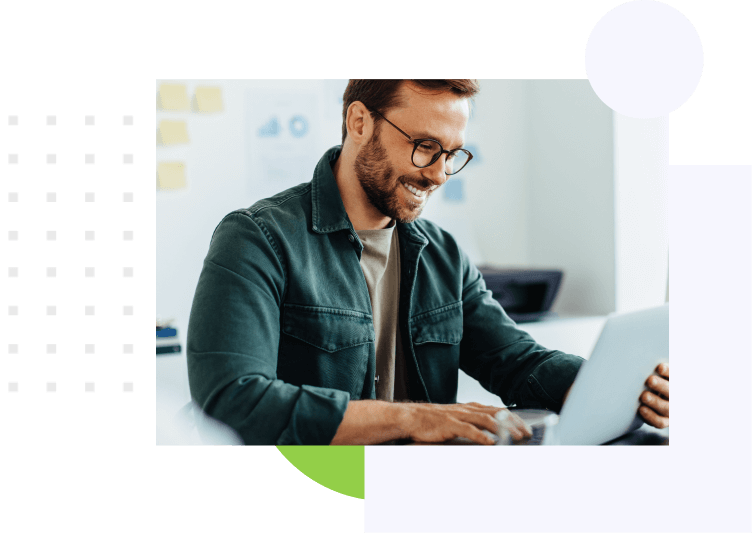
See how Copilot empowers service teams with faster replies, smarter workflows, and better customer experiences.
See the latest insights from Netwise
Let AI Agents send follow-ups and close cases automatically
Learn how variables enhance AI Agent interactions and see how different variable and data types work in Copilot Studio.
Read moreWhy Dynamics 365 Server-Side Sync feels unpredictable – and how to fix it
Why Dynamics 365 Server-Side Sync feels unpredictable — and how to make it consistent, transparent, and user-friendly again.
Read more15 years at Netwise: a conversation with our Chief Delivery Officer
In this article, you’ll learn about Adrian Wieczorek’s journey from developer to Chief Delivery Officer and how Netwise has evolved over the past 15 years.
Read more