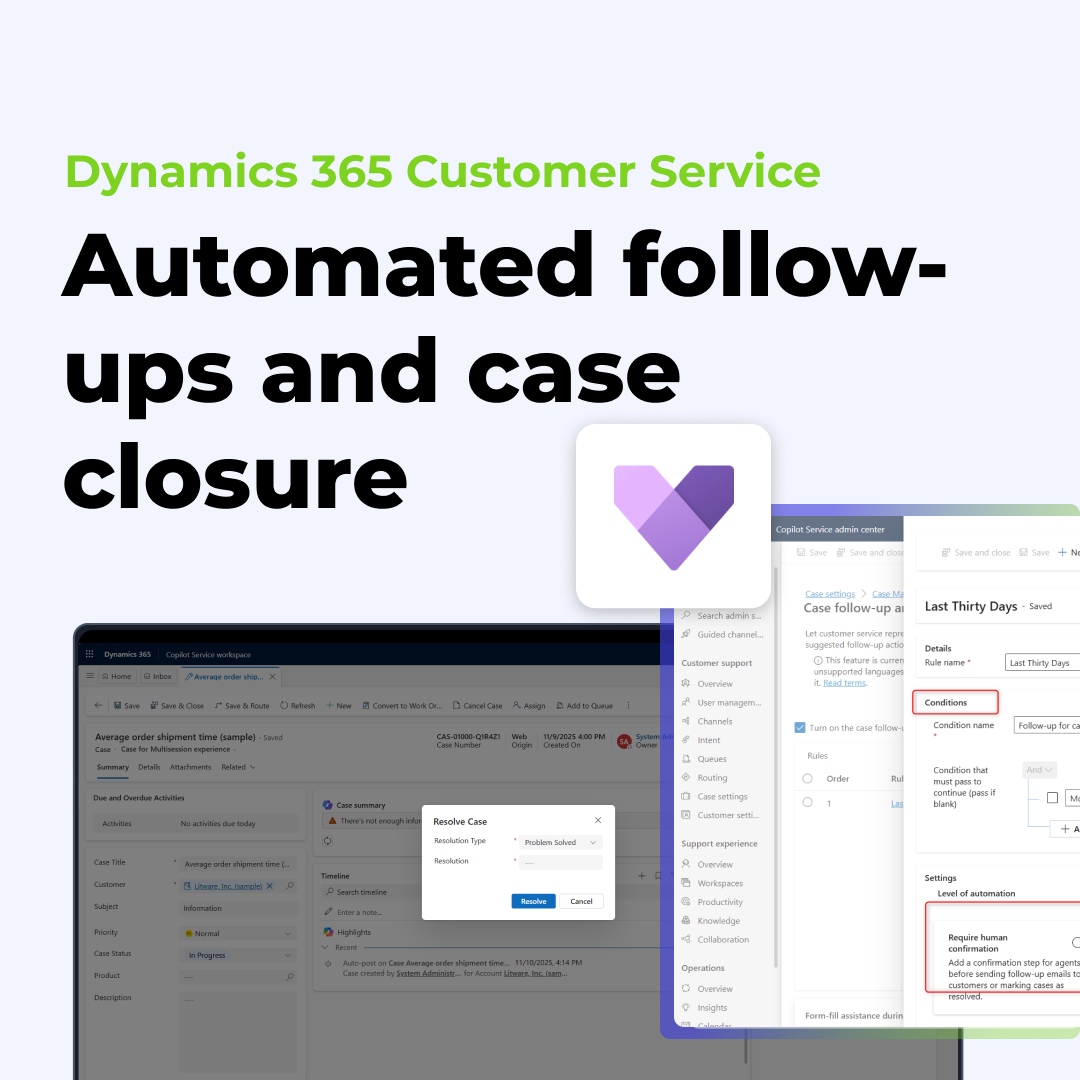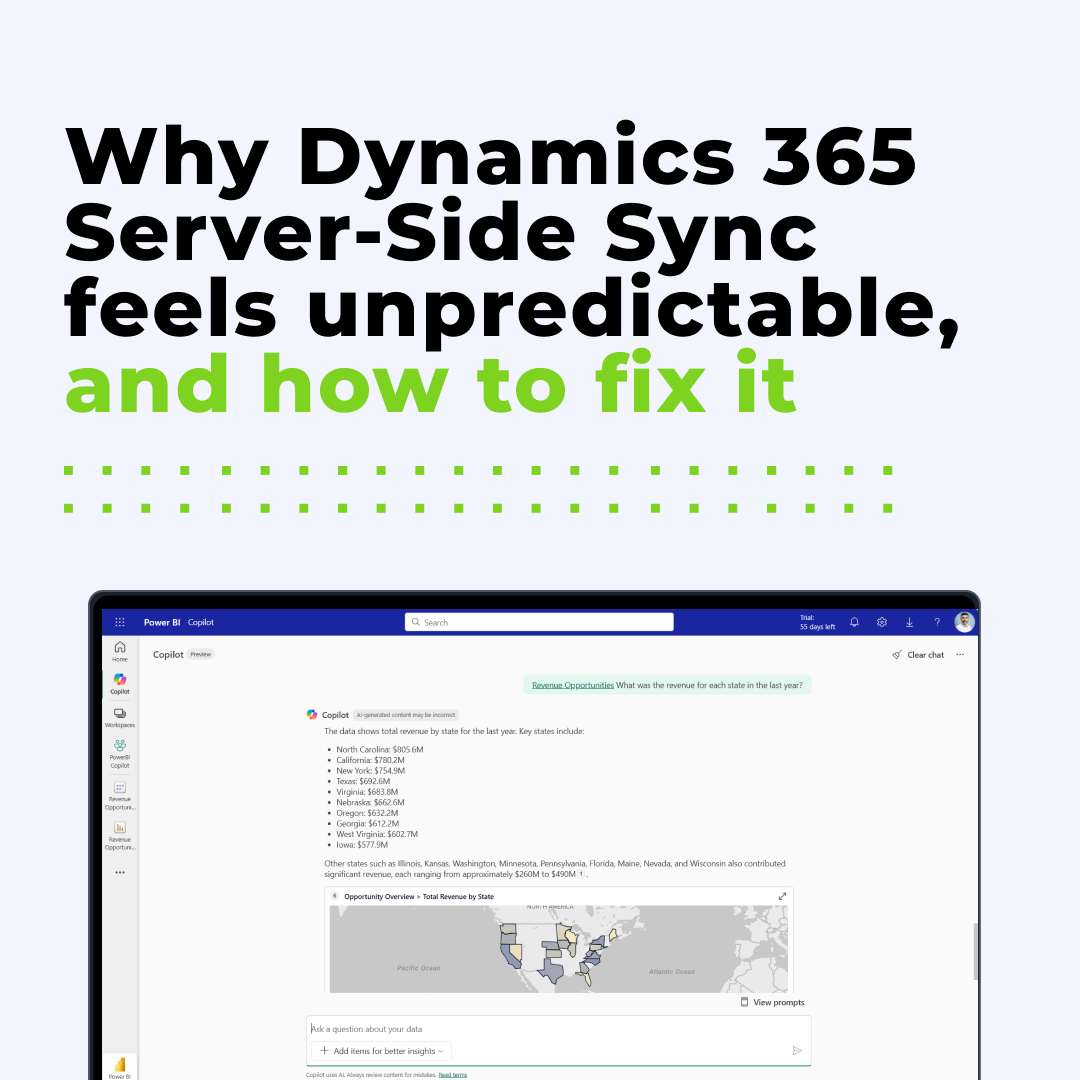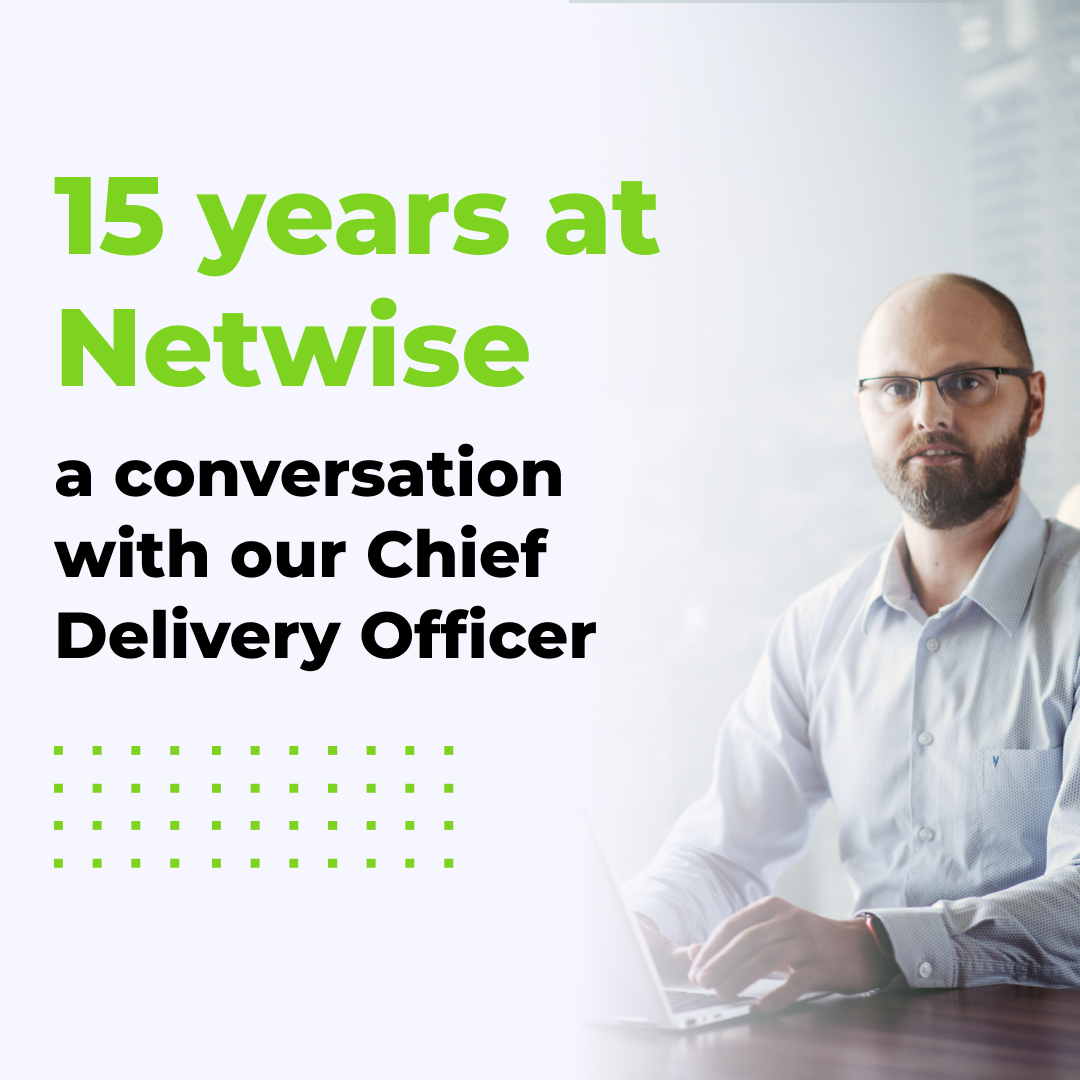Home » How Copilot in Dynamics 365 Customer Service is now more flexible
How Copilot in Dynamics 365 Customer Service is now more flexible
The Evolution of Copilot in Dynamics 365
In this article, we will explore how Copilot in Dynamics 365 Customer Service supports users in their daily tasks and the possibilities it offers. One of the most interesting aspects is the improved ability to customize it to individual needs, especially when it comes to adding custom knowledge sources.
We will explore what types of information can be integrated and provide a step-by-step guide on how to add your own resources to Copilot.
Both Copilots in Dynamics 365 are free versions added to standard license for Dynamics 365 Sales or Customer Service (enterprise variant). Since the start virtual assistant for Sales module was open. What that means is that companies were able to extend it using Microsoft Copilot Studio. So there was a way to add our own company knowledge sources, create topics for some standard procedures.
With those changes users were able to ask Copilot about company specific topics in addition to questions about CRM data like summaries. For Customer Service that wasn’t the case. Here Copilot was closed to any extension. It was working based on knowledge articles plus data from Customer Service module. So if there was any external knowledge source that we needed to work with in CS processes there was a need to create Knowledge Articles for it.
A breakthrough change in Customer Service
New possibilities with Copilot Studio – 3 key features
- Add various knowledge sources, such as files, SharePoint, or websites
- Create actions that connect Copilot with external systems
- Use Dataverse tables as a knowledge source
Expanded knowledge sources
Actions – automating workflows
- Using Connectors you can create actions to retrieve info about data in many sources also Dataverse.
- Using Prompts, you can create AI-driven actions such as summarizing text, categorizing content, identifying tasks, and more. You can also create custom prompts tailored to your needs. For example, you might want your agents to quickly list opportunities for the account related to the case they are currently working on.
Dataverse as a knowledge source – quick access to data
Limitations compared to Copilot for Sales
What you cannot do (compared to Copilot in Dynamics 365 Sales) is use the Topics feature. This was the go-to option for adding structured decision trees. For example, if there is a training program for agents with different contact persons depending on the training type, Topics allowed you to set up a simple condition: if Type A, then Contact A; if Type B, then Contact B, and so on. Additionally, Topics enabled the triggering of Power Automate Flows. As of now, this functionality is not available in Copilot for Dynamics 365 Customer Service.
A practical guide to configuring knowledge sources in Copilot Studio
To switch Copilot in Dynamics 365 to knowledge sources in Copilot Studio you need to open Customer Service Admin Center App. Then go to Productivity in Agent experience area, Copilot for questions an email and section and click Menage button
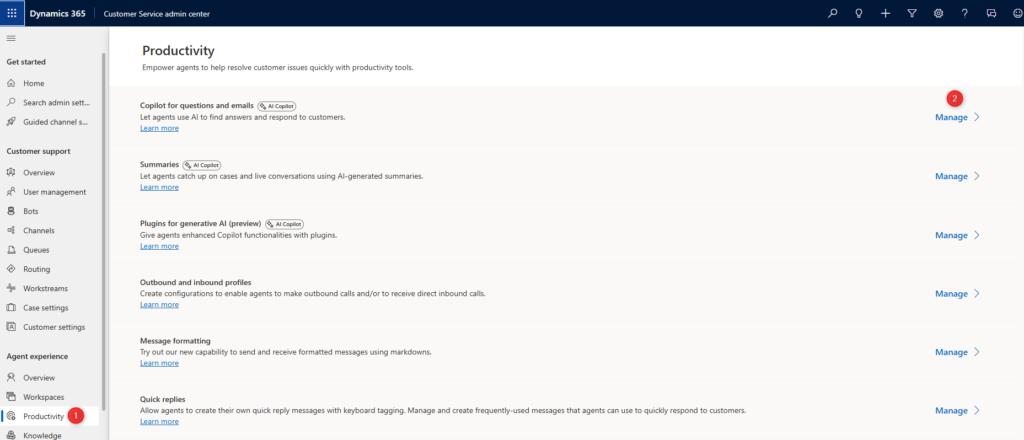
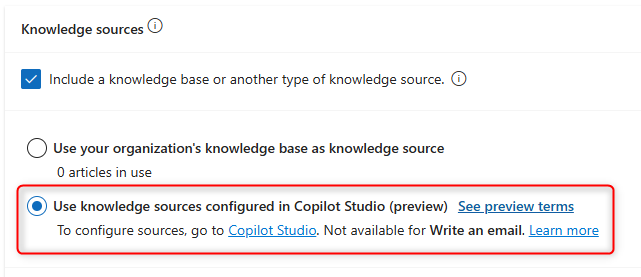
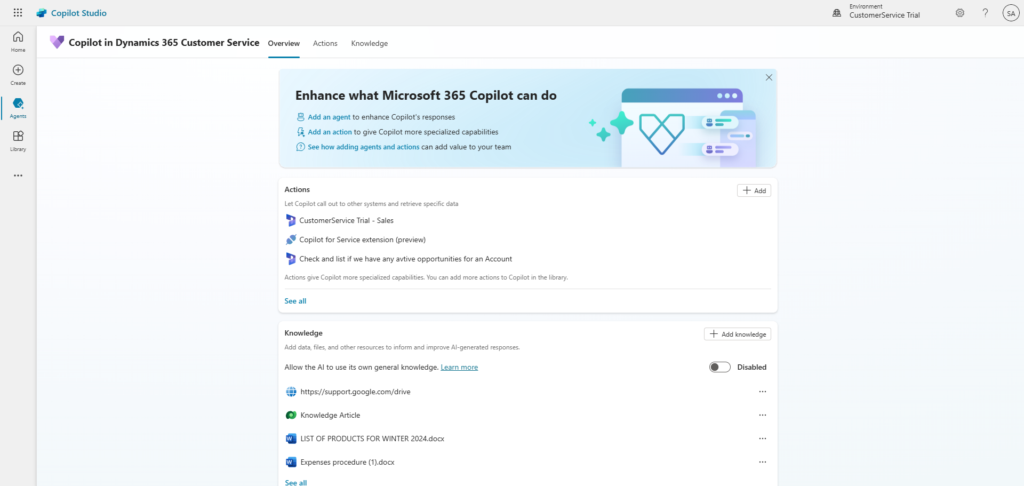
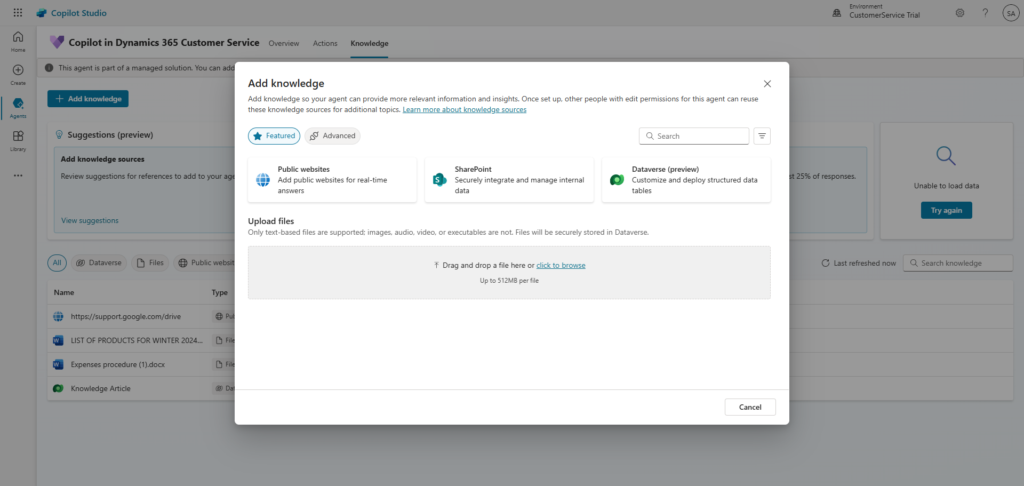
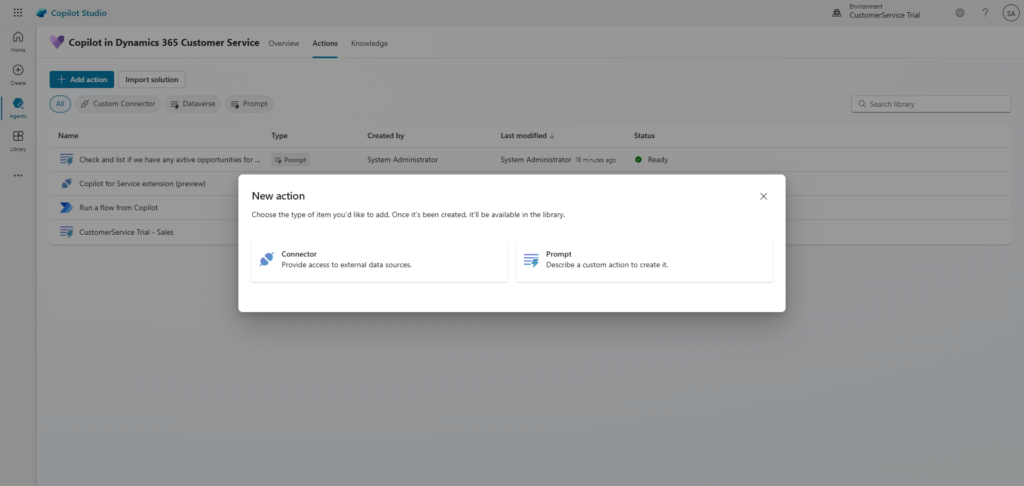
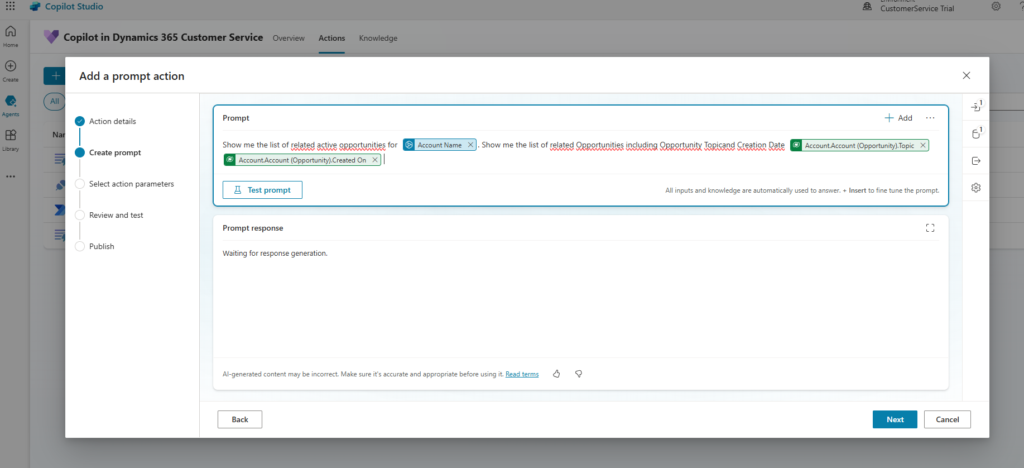
You can create your prompt using dynamic values (green fields above) and filters (blue fields above). In the example shown, the prompt asks Copilot to list all Opportunities related to a specific Account (where the Account Name is an input variable) and display key details such as topic and creation date.
After publishing the action in Copilot Studio, you need to return to the Customer Service Admin Center and enable your plugin. To do this, navigate to Productivity in the Agent Experience section, then go to Plugins for Generative AI (Preview) and select Manage. Here, you will see the newly created action.
When enabling it, you can define who should have access (specific roles) and connect your input variable to case-related data. This means that when an agent is working on a case, they can simply ask Copilot: Do we have any active opportunities for this Account? Copilot will automatically recognize that this Account refers to the Account associated with the current case.
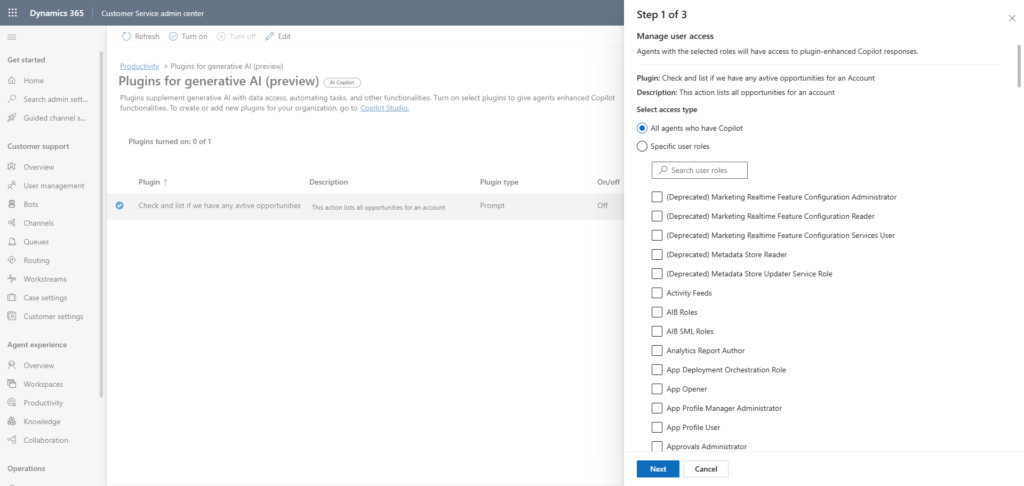
Summary
The new update for Copilot in Dynamics 365 Customer Service opens it up to integration with external knowledge sources via Copilot Studio. Now, you can add information from SharePoint, websites, and files, create custom actions, and use data from Dataverse.
This change significantly improves the work of customer service agents by eliminating the need to create separate knowledge articles for each piece of information. As a result, agents can get answers to company-specific questions more quickly, with all the key data available in one place.
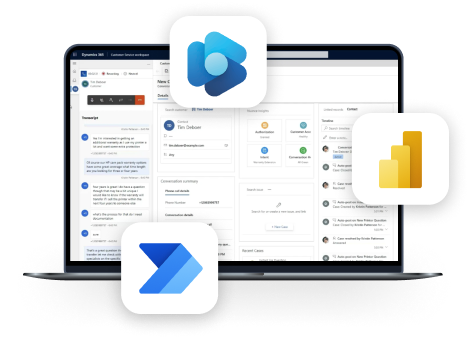
Contact Us
See the latest insights from Netwise
Let AI Agents send follow-ups and close cases automatically
Learn how variables enhance AI Agent interactions and see how different variable and data types work in Copilot Studio.
Read moreWhy Dynamics 365 Server-Side Sync feels unpredictable – and how to fix it
Why Dynamics 365 Server-Side Sync feels unpredictable — and how to make it consistent, transparent, and user-friendly again.
Read more15 years at Netwise: a conversation with our Chief Delivery Officer
In this article, you’ll learn about Adrian Wieczorek’s journey from developer to Chief Delivery Officer and how Netwise has evolved over the past 15 years.
Read more