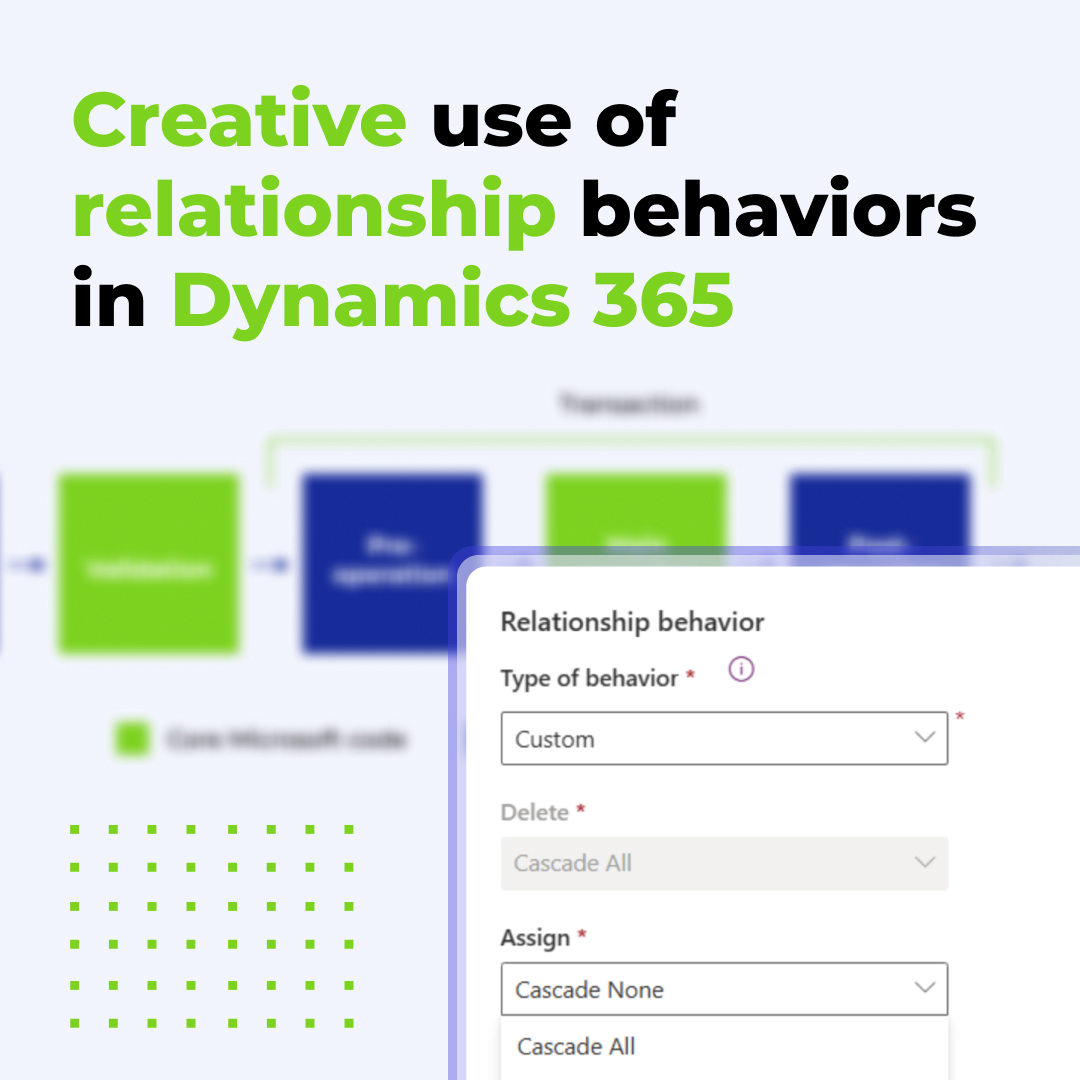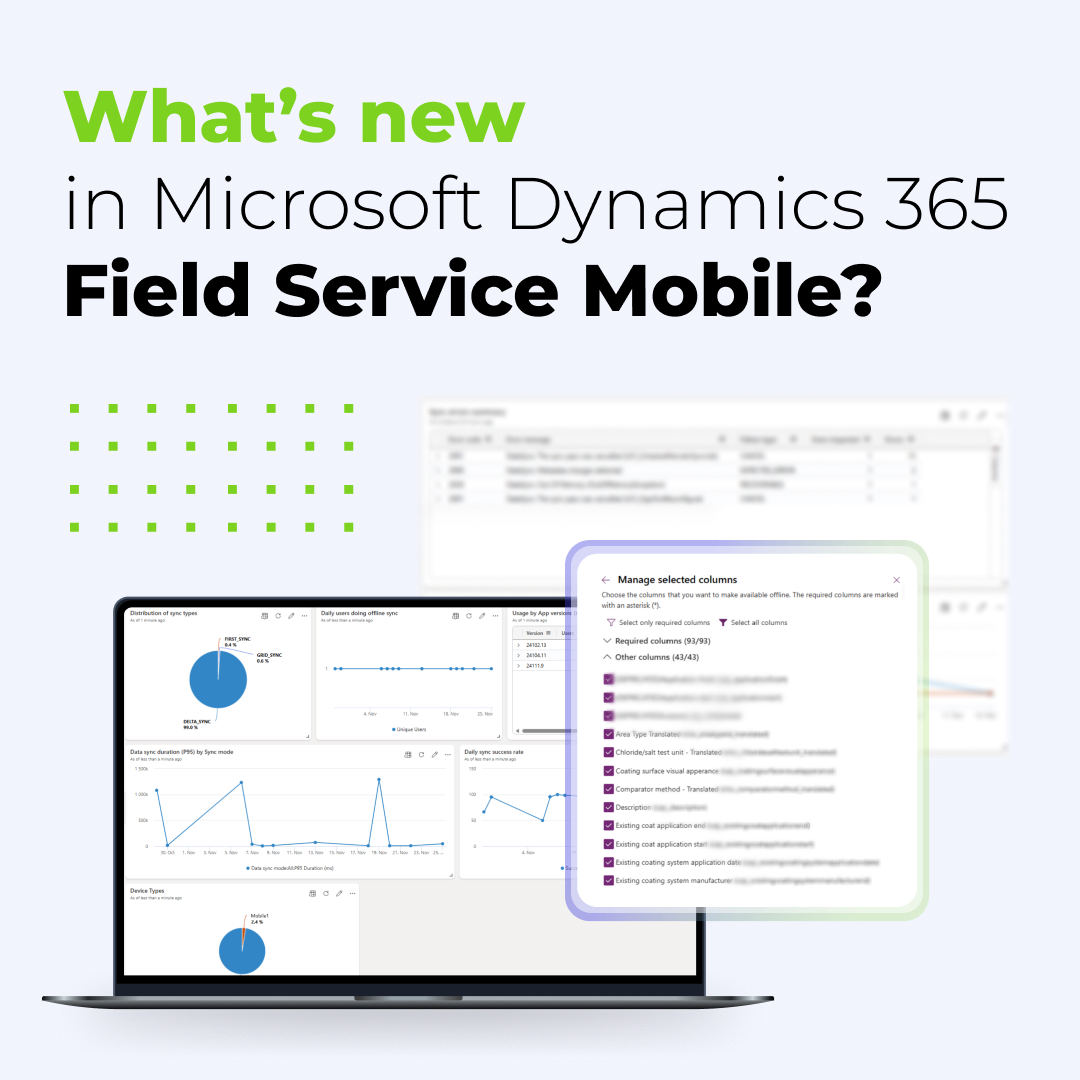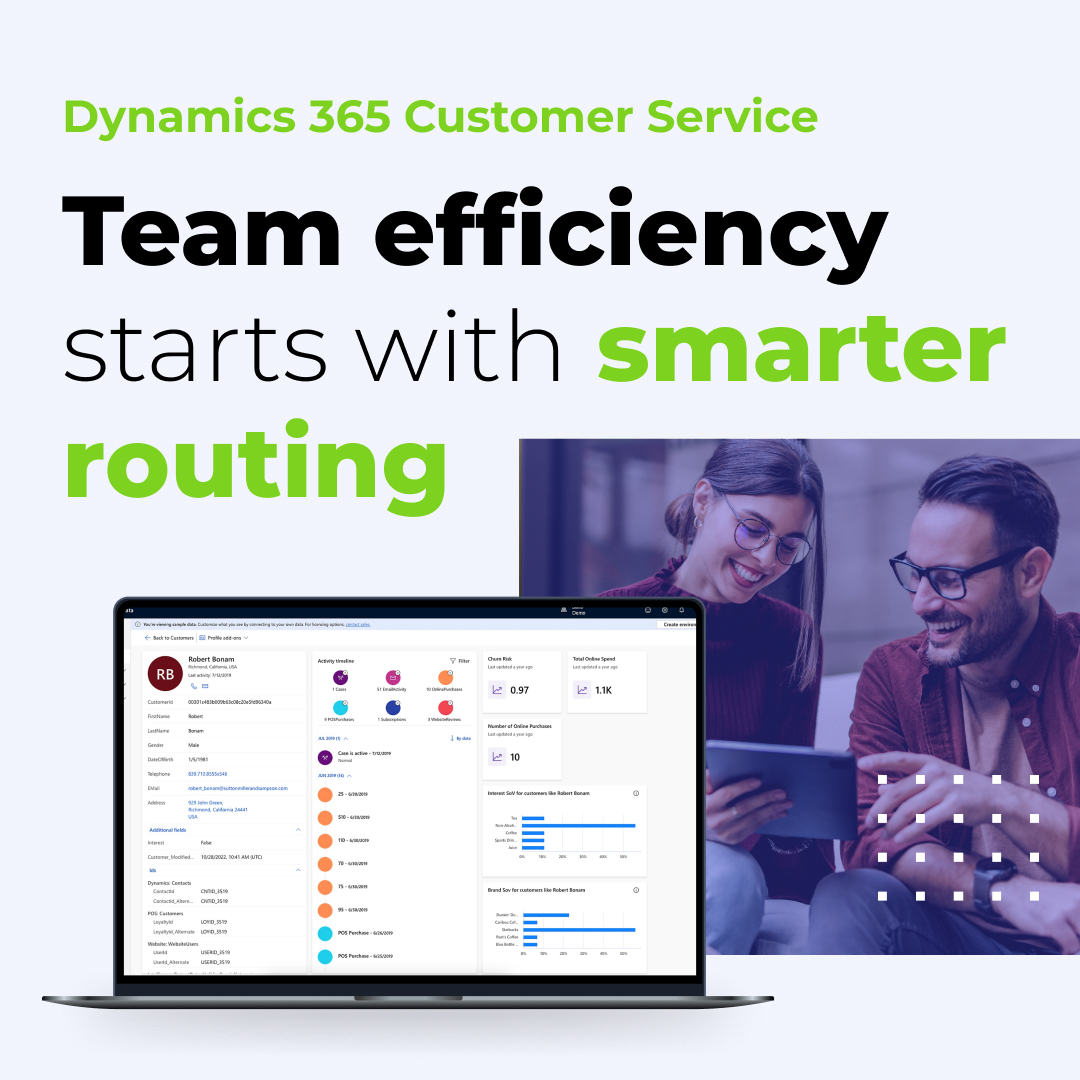Working in sales is an intense job. Salespeople usually work on multiple topics at the same time, contact a lot of (existing and potential) customers, or simply keep up with the market. One of the results is that there is so much happening in CRM that itŌĆÖs really easy to miss an important event or message. And that is where a good CRM feature, like a notification, can help.
Aside from AI which is a popular topic right now, we have a few ways in Microsoft Dynamics 365 Sales to notify our users about something important. These are:
- In-app notifications,
- Email notifications,
- Push notifications,
- Assistant cards,
- Intelligent Suggestions,
- MS Teams messages.
You can set up all of them in Power Automate, using any trigger you choose (for example, a notification can be sent on record creation, modification, or both). You can – and should – limit the flow only to cases when specific conditions are met (e.g. a record was modified AND record value is above XYZ). And you can even use dynamic content to recommend actions to the user.
Notification types in Dynamics 365 Sales
Before we dive into the process of creating your notifications, we need to discuss some best practices first. The problem today is that we are overloaded with information. All the notifications on our smartphones, emails, social media, and other channels are not easy to keep up with. And so, after a while, we simply start to ignore them.
This information overload is why itŌĆÖs very important to match the notification type and frequency to the actual need. The best way to do that is by asking your users what they need to be notified about. Make sure to also define the proper recipients (who gets the notification), the conditions of notifications (when), and their frequency (how often).
Best use cases for notifications
Once you know what kinds of updates you need and for what purpose, you need to choose the right type of notification for them. Here are my recommendations.
In-app notifications
They are best for notifying your users when theyŌĆÖre working within the application. This means messages should not be disruptive but also give clear information. This can include confirmations of successful process completion, information about incoming high-priority messages, warnings about data change in owned records, or error messages.
Email notifications
These messages are best for notifying users about changes that are not instant or that enable moving to the next stage of a process. This includes approval confirmations, new assigned opportunities/leads, or confirmations of finished processes.
Note: This is the type of notification that people start to ignore if itŌĆÖs used too much. So, as a reminder ŌĆō ask your users about what they need to know and when.
Push notifications
Be careful with them and keep in mind that your users are receiving a lot of those already. However, they are great for when you need to be sure that the user is notified about something really important, like an event that requires an instant response.
Assistant cards
They are the best way to recommend an action to a user. For example, product A was added to the Opportunity, and the company has a complementary product B. You might use the assistant card to inform the user about it and recommend adding product B to that Opportunity. Another example might be to inform the User that a record has not changed for a long time, and an update is due.
A helpful feature of assistant cards is that they are visible on the homepage of the mobile app as soon as the user opens it, so you can use them instead of e.g. push notifications.
ItŌĆÖs important to note that for custom assistant cards, you need a premium license. The enterprise license allows you to use standard, predefined cards.
Intelligent Suggestions (preview)
This is a specific type of notification and part of the Sales Accelerator. You should use it when there is a customer update that requires a userŌĆÖs response. You can also create a process related to that notification.
For example, you inform the Account Owner that there was a new potential opportunity discovered on their Account. Once they accept the suggestion, the platform generates a planned sequence of activities: the Account Owner needs to confirm the potential opportunity, check product availability, discuss specifications with a technician, and send an email to the Account. The entire process can be planned automatically and once itŌĆÖs finished, the user will be able to convert it into a new Opportunity.
Microsoft Teams messages
You can create an event reaction that sends a message to Microsoft Teams. For example, when thereŌĆÖs a new product added to the product catalog, you want to inform your sales team about it but donŌĆÖt want to send another mass email. Instead, you can send an MS Teams message to the sales teamŌĆÖs channel.
How to set up notifications in Dynamics 365 Sales?
As you can see, there are a lot of possibilities for notifications in Dynamics 365 Sales. But how to set them up? The good news is that Power Automate will handle most of the work via cloud flows. ThatŌĆÖs the strength of the Power Platform ŌĆō for flows involving CRM data, you can use it to build any automation you need with your CRM license.
In-app notifications
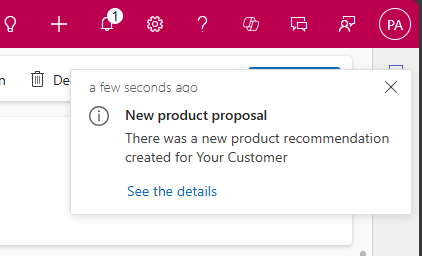
Below you can see an example notification flow that is triggered each time someone other than the Opportunity Owner or System User changes the data in that Opportunity.
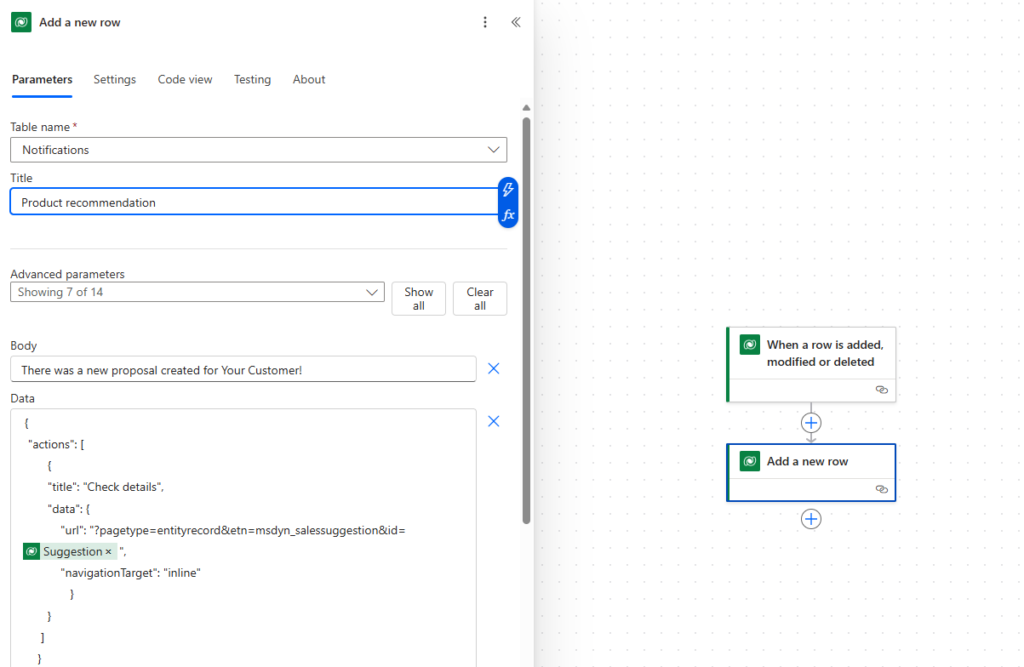
The key thing here was to set up the trigger conditions. In this case, it was important to react only when someone whoŌĆÖs not the Opportunity Owner modifies the Opportunity. This limitation also lets us reduce the number of times the flow runs, which is beneficial for performance and capacity, so itŌĆÖs always worth considering.
Email notifications
The important requirement for email notifications is to collect all the necessary information before creating email content. Then simply use the action for Outlook to send the email.
Below you can see an example automation for an email notification. Remember to use this notification type only for highly necessary cases and for updates on actions that are not immediate (e.g. process approvals).
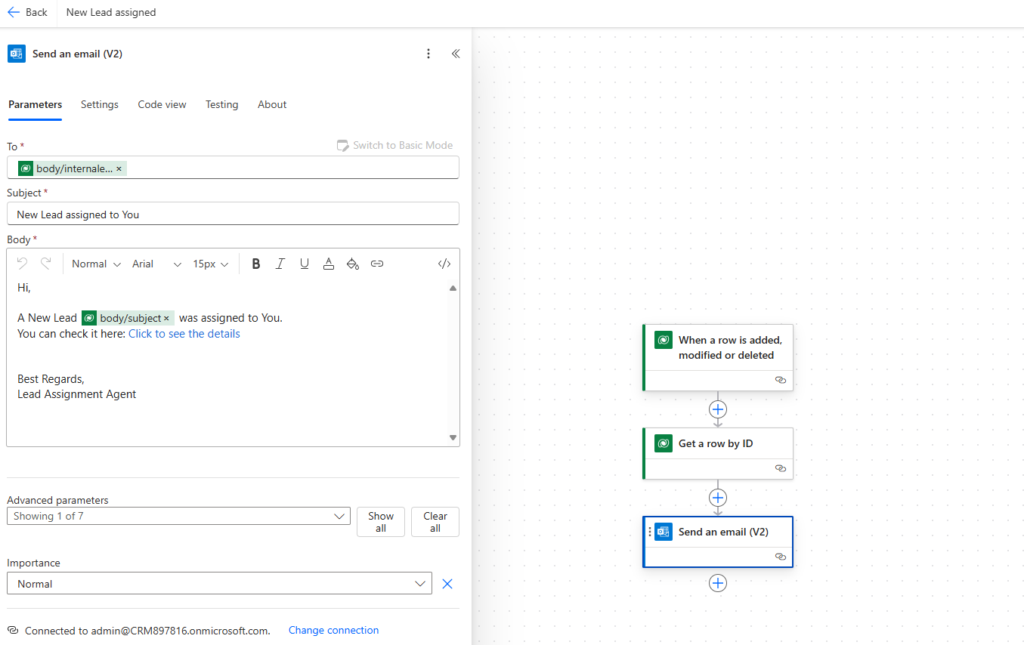
Push notifications
To create a push notification, you also need Power Automate. Start with a table and use the ŌĆ£Add a rowŌĆØ action. You will need to provide all the specific information, such as the app ID for where the notification should appear, a user that should receive the notification, etc. Keep in mind the scenarios I recommended for this type of notification, like highly important or urgent updates.
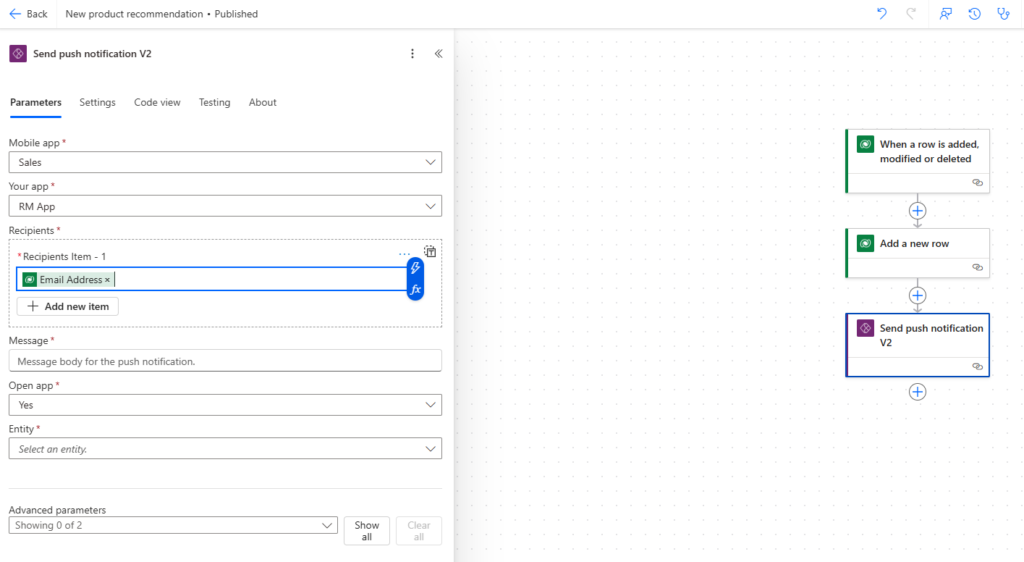
Assistant cards
When it comes to assistant cards, you need to start with Sales Insights. To create your own, custom card (premium license required), use Power Automate.
The action for creating the card includes a few useful properties. For example, you can decide what will happen after the user opens the card. You can add a URL to the record or create a custom action. WhatŌĆÖs helpful with the Assistant card is that it will appear on the record level but you can also display it on any dashboard. The cards are also visible on the home page of the mobile app for Dynamics 365 Sales, so your users can take action right there!
Intelligent Suggestions
Intelligent Suggestions are more than a simple notification and a way to let your users know that they need to take action. To use this feature, first you need to activate it in Sales Insights. Once itŌĆÖs enabled, a new entity – Insight – will appear in the Dataverse data model. It will store all the recommendations relating to Customer and Opportunity.
To create suggestions, you can simply load them to the table using an external tool, or you can use an external AI model, map its outcomes to Insight entity columns, and create those records automatically. Alternatively, you can create some Power Automate flows that will create those records after some conditions are met.
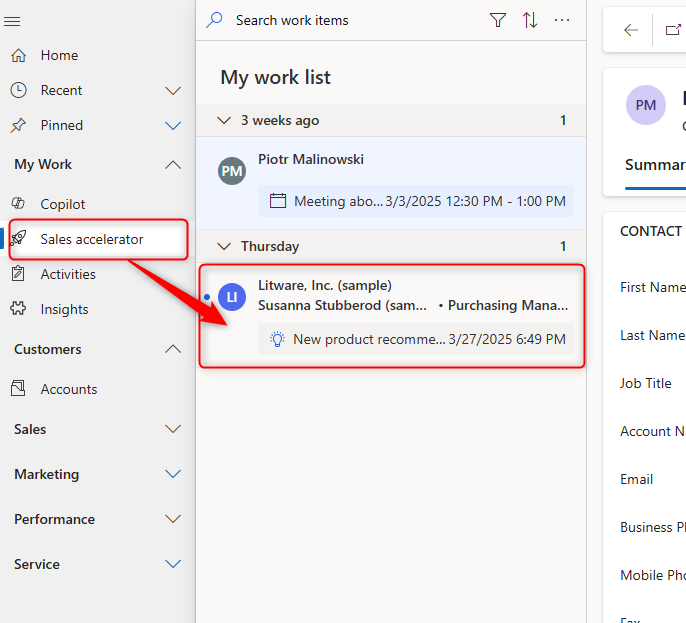
Keep in mind that after the user accepts the suggestion, either they can create some activities in relation to it, or you can prepare a sequence of activities for them. Once they go through the process, they can decide to convert the suggestion into an Opportunity. In that case, the suggestion will be closed and you will see a relation to a newly created Opportunity.
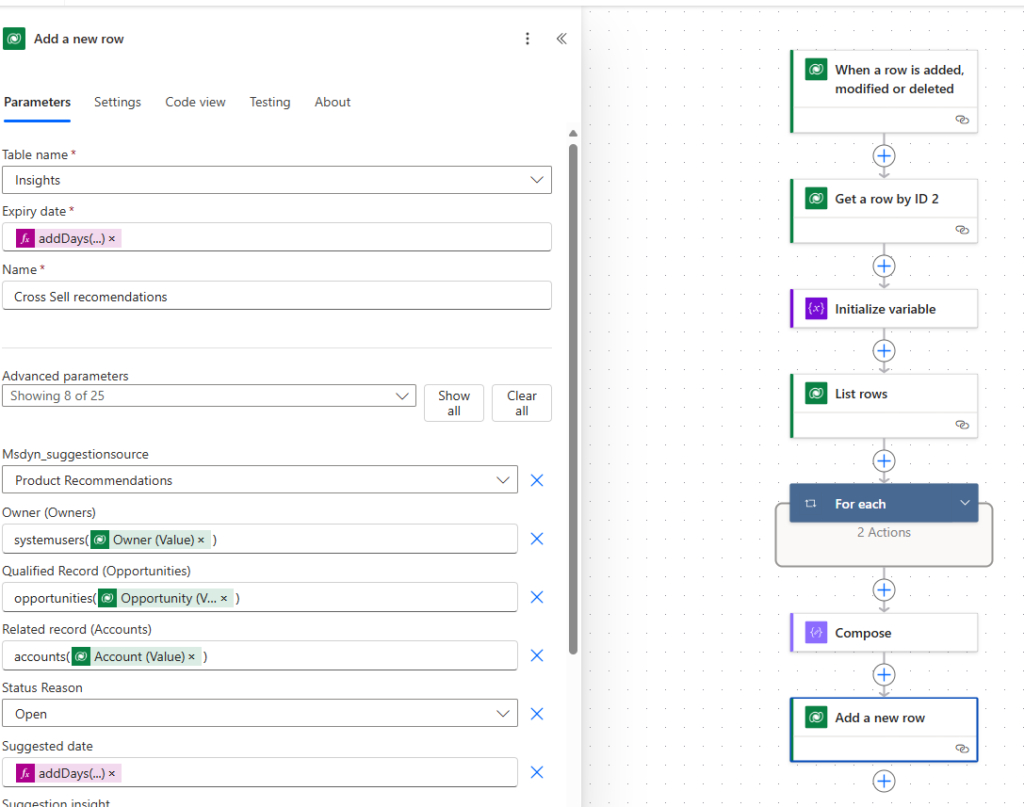
Tip 1: When creating the suggestions via Power Automate, use the old Designer. The new one is confusing because it also includes an entity named Insights ¤śē
Tip 2: Those recommendations will appear on the Account level only. For now, there is no way to display them on the Opportunity level. But (same as with the Assistant card) you can display them on any dashboard.
Microsoft Teams messages
These messages are also created via a Power Automate flow. When creating the automation, keep in mind that you need to select the channel or user that you will send the message to. Users can be determined dynamically, but for channels, you need to point to the right one.
When in doubt - ask your users
As you can see, there are many ways to keep people regarding updates in Dynamics 365 Sales and all these options are available within the platform itself. However, effective notifications may take some compromise. On the one hand, you want to make sure that people wonŌĆÖt miss an important message or event. On the other, if you send too many updates ŌĆō people will start to simply ignore that content. ItŌĆÖs a delicate balance to keep.
WhatŌĆÖs most important is to listen to your users to find out which notifications are the most valuable to them. This may take a few attempts – things donŌĆÖt always work out perfectly the first time around. Also, requirements may change with time. Notifications that work for a 100-person team may not be effective for a 5000-person team, for example. But sticking to the suggestions from this article, you will be off to a great start!
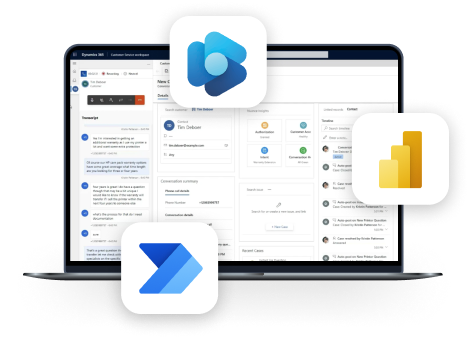
Contact Us
Get in touch with us to talk about your CRM, PRM or any other line-of-business application needs.
See the latest insights from Netwise
Creative use of relationship behaviors in Dynamics 365: How removing data from the Target field saved our project
In this article, we show how a unique client need led to a simple, creative solution beyond standard Dataverse features.
Read moreWhatŌĆÖs new in Microsoft Dynamics 365 Field Service Mobile? (2025 Guide)
Discover new D365 Field Service Mobile updates enhancing performance and offline reliability for field teams.
Read moreImproving agent efficiency: A guide to Unified Routing in Dynamics 365 Customer Service
Dive into Unified Routing, the automated solution revolutionizing customer inquiry distribution in Dynamics 365.
Read more