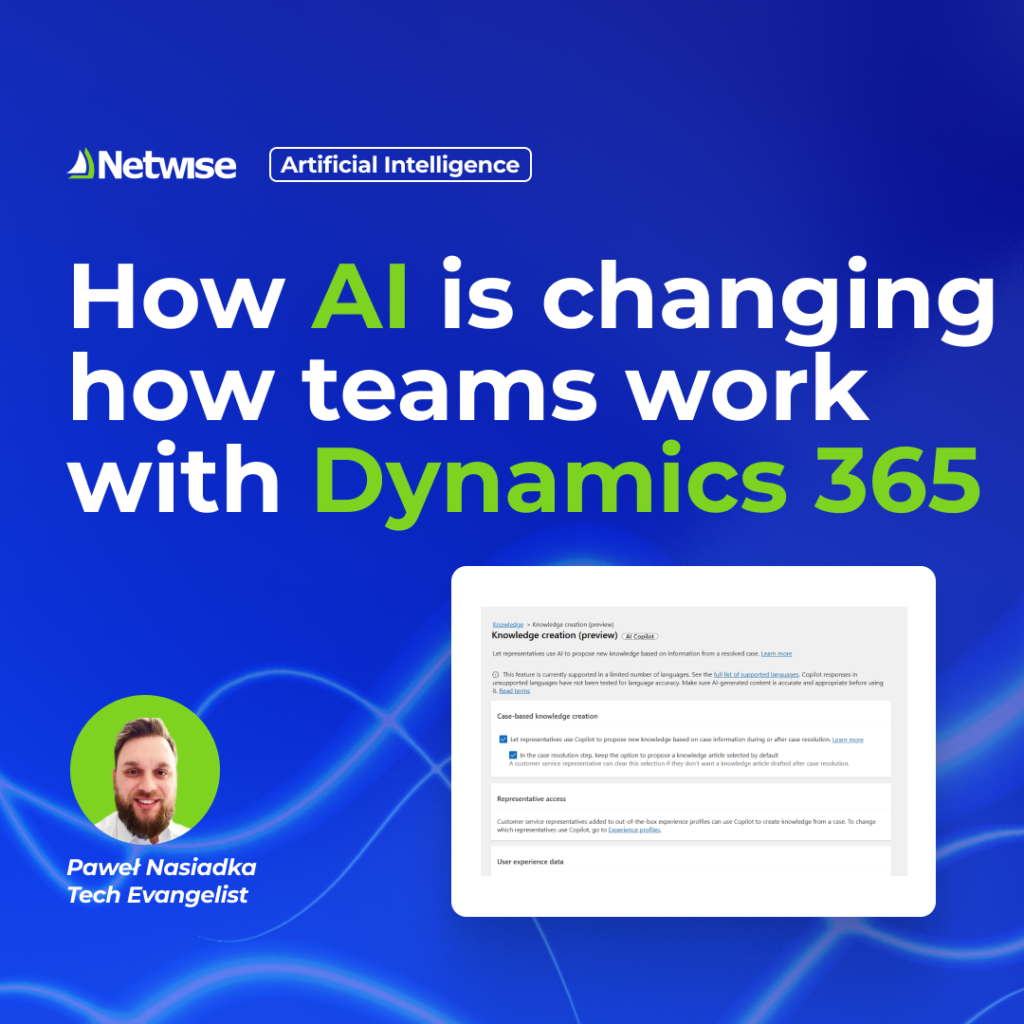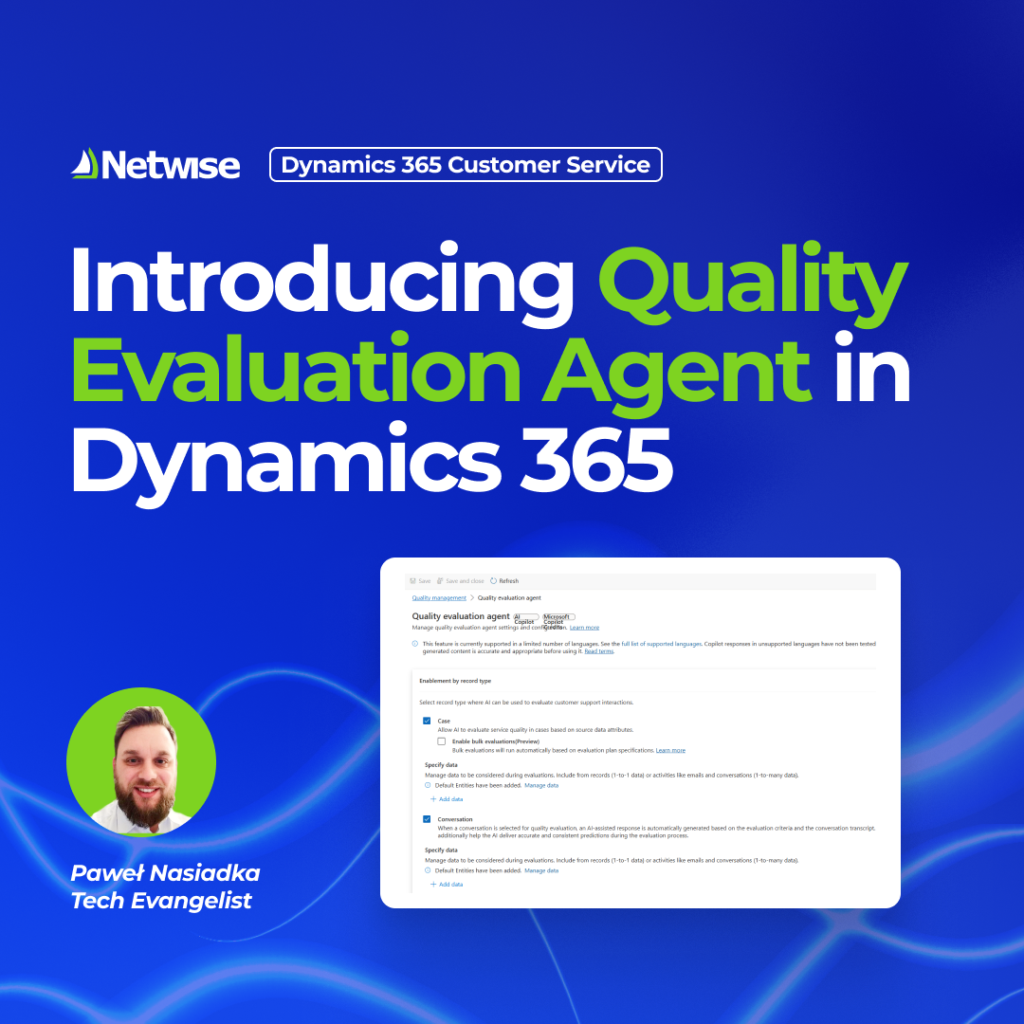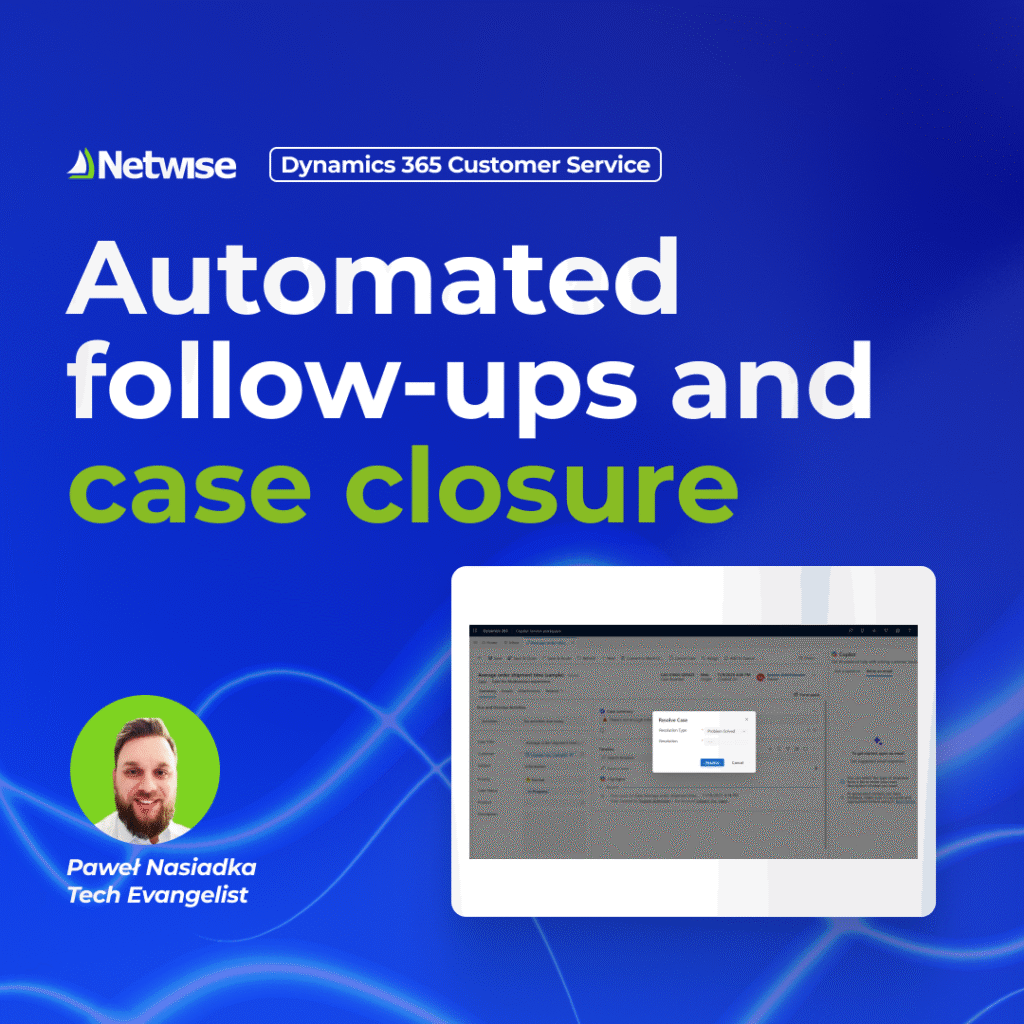As Dynamics 365 Field Service is constantly evolving, keeping pace with new features can feel like a challenge. However, these updates can have a direct impact on how your technicians work. So, to help you stay informed, here’s a guide to new functionalities generally available for 2025.
Level up your field operations with Dynamics 365 Field Service
At this year’s FastTrack Partner Architect Bootcamp, Microsoft introduced some exciting updates that are especially useful for improving the mobile experience of the field teams – and I believe they deserve a closer look.
In this article, I’ll highlight two of the most impactful improvements released this month in D365 Field Service Mobile. These updates bring practical benefits, such as better mobile performance, fewer synchronization issues, and improved overall user experience, especially for technicians operating in offline or low-connectivity environments.
Granular control of offline table column sync
The previous approach to offline synchronization in Dynamics 365 Field Service Mobile was quite limited. When a table was marked for offline access, all its columns were downloaded to the mobile device – even ones rarely or never used. This placed unnecessary strain on device memory and hampered overall data processing speed.
The latest Field Service update introduces a game-changing level of control: selective offline table column synchronization. Now, you can precisely choose which columns are synced to technician devices. This targeted approach translates directly into visible improvements for your end users:
- faster processing, as reduced data volume leads to quicker loading times and better app performance.
- fewer sync timeouts, especially in challenging network conditions, as less data is transferred.
- less mobile storage consumed by unnecessary data.
How to activate selective column sync?
- Select the Edit Area option.
- In the Selected columns section, click Manage columns.
- A new window will appear, where you can select the columns you wish to synchronize for each table.
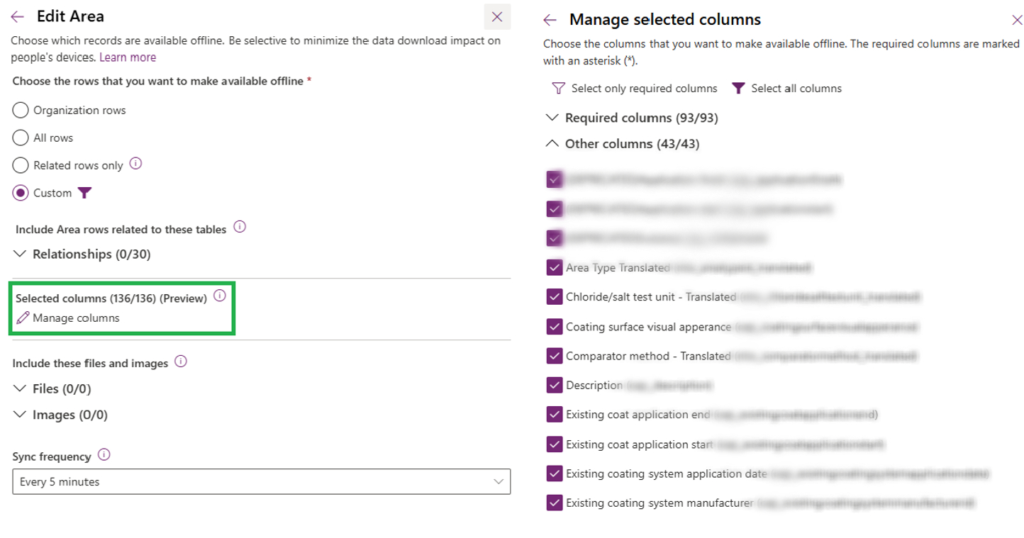
Selecting table columns for offline sync
Important considerations
While this feature offers significant advantages, it’s crucial to be aware of a key limitation highlighted at the conference (though not yet in the official documentation).
If a field is excluded from mobile offline sync but remains on a record form, it will appear as empty (null) in the mobile app. Critically, there will be no indication that the field is not available offline, which could lead to user confusion.
This lack of clarity presents a potential risk: technicians might mistakenly believe the field is empty (or that they forgot to populate it) and enter a value, unintentionally overwriting the accurate information stored on the server (upon next synchronization).
In addition, if any client-side logic (such as web resource scripts) references a field that is excluded from offline mode, these scripts will fail when the app is used offline.
For these reasons, it’s really important to carefully identify which fields can safely be excluded from offline synchronization to prevent user errors and data integrity issues.
To learn more about the feature, you can check the official Microsoft documentation.
Monitoring offline sync with Application Insights
Microsoft has also introduced a powerful new capability for monitoring mobile offline synchronization: full telemetry with Azure Application Insights. This enhancement provides a wealth of data, making it much easier to analyze, troubleshoot, and optimize your offline profiles within the Dynamics 365 Field Service mobile app. Using this data, you can pinpoint performance issues related to specific devices and network conditions.
1. Sync performance & behavior
- Record count & payload size - identify excessively large sync payloads, e.g. due to inefficient filters
- Frequency of syncs per user - shows how often users trigger syncs, helping to detect potential overuse or incorrect synchronization patterns
2. Error detection & troubleshooting
- Sync failure reasons - get detailed error codes and failure types to diagnose the root cause of synchronization issues.
- Affected users / devices - quickly identify which users, app versions, or device models are experiencing sync failures
- Offline vs online mode context - understand if sync failures are occurring due to a lack of internet connectivity or issues within offline mode itself
3. Device & app analytics
- Device model and OS version - identify potential performance limitations associated with specific device types (e.g. older Android devices).
- App version used - track the adoption of different Field Service Mobile app versions across your organization.
How to enable and use the telemetry feature?
dependencies
| where name == "Offline.SyncDatabase"
| where success == false
| extend cd = parse_json(customDimensions)
| extend AppVersion = tostring(cd.AppInfo_Version)
| extend ErrorCode = tostring(cd.ErrorCode)
| extend ErrorMessage = tostring(cd.ErrorMessage)
| extend FailureType = tostring(cd.FailureType)
| summarize dcount(user_Id), count() by ErrorCode, ErrorMessage,
FailureType, bin(timestamp, 1d)dependencies
| where timestamp between (['_startTime'] .. ['_endTime'])
| where isempty(['userId']) or user_Id == ['userId']
| where name startswith "Offline"
| extend cd = parse_json(customDimensions)
| extend eventContext = parse_json(tostring(cd.EventContext))
| extend entityName = tostring(eventContext.EntityName)
| where entityName == ['tableName']
| extend dataSyncMode = iff(isempty(['dataSyncMode']), "All",
tostring(customDimensions.DataSyncMode))
| where isempty(['dataSyncMode']) or dataSyncMode ==
['dataSyncMode']
| extend recordCount = toint(eventContext.RecordCount)
| extend currentSyncId = tostring(eventContext.CurrentSyncId)
| where recordCount > 0
| where isnotempty(entityName)
| project timestamp, recordCount, entityName, user_Id
| order by timestamp asc
| extend syncCount = recordCount
| summarize sum(syncCount) by bin(timestamp, 1min)dependencies
| where name == "Offline.SyncDatabase"
| extend cd = parse_json(customDimensions)
| extend ActiveDuration = toint(tostring(cd.ActiveDuration))
| extend WithBackgroundTime = duration
| extend DataSyncMode = tostring(cd.DataSyncMode)
| summarize percentile(ActiveDuration, 50),
percentile(WithBackgroundTime, 50) by client_Type, DataSyncMode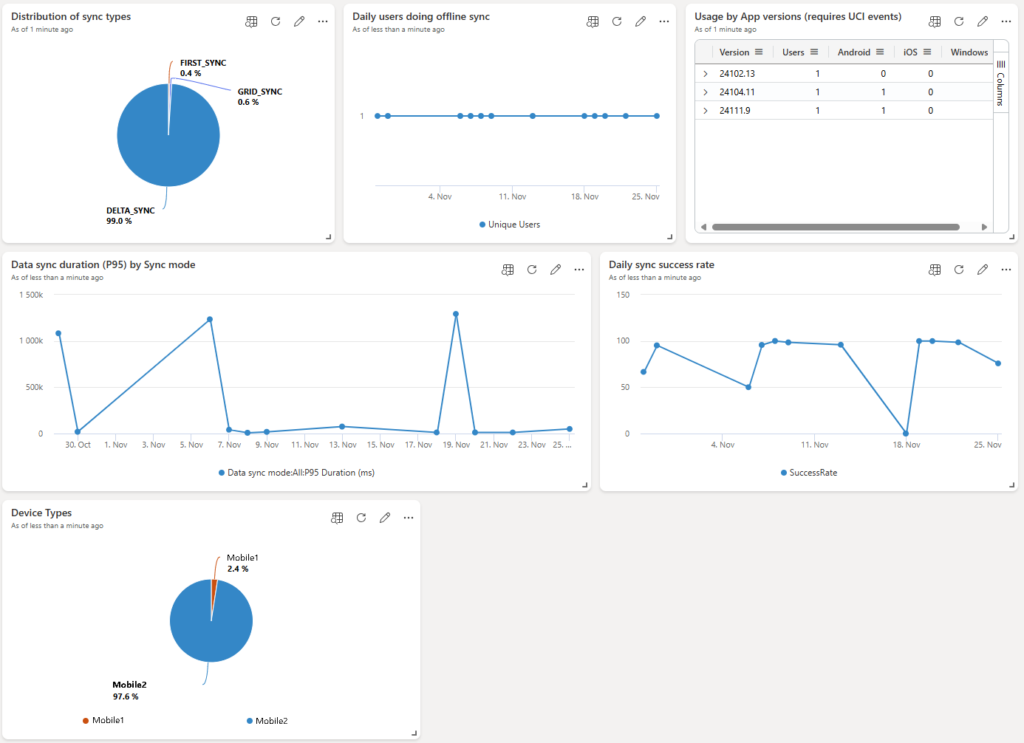
Sync summary dashboard (source)
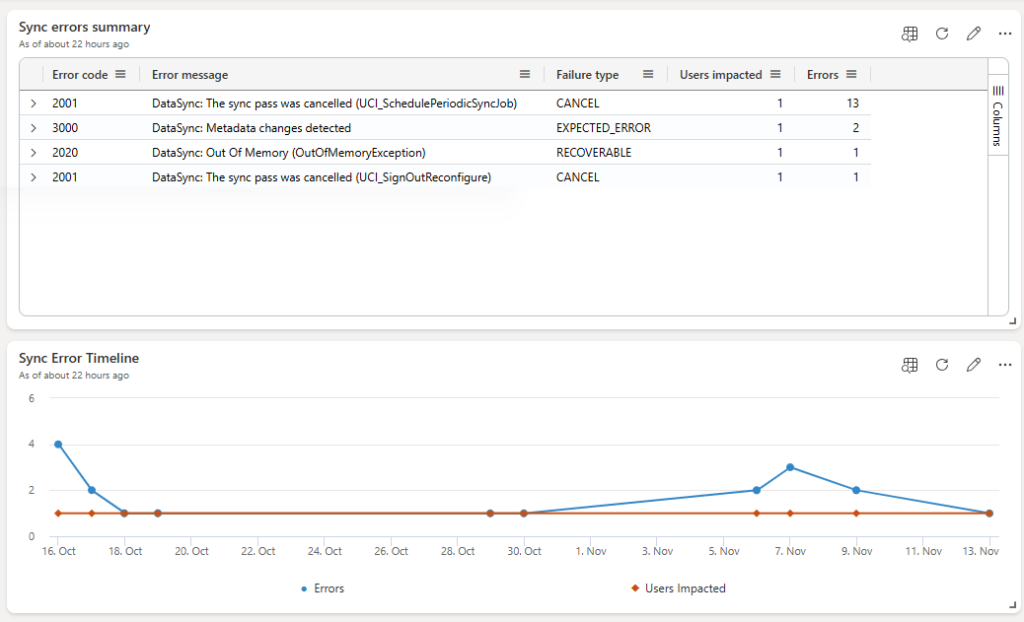
You can get more information on this powerful monitoring feature on this page.
Empowering your mobile workforce
Dynamics 365 Field Service enables your technicians and field workers to operate with maximum effectiveness, regardless of their location. The latest mobile updates allow them to stay productive and on track, even in areas with limited coverage or when working entirely offline.
If you’re interested in learning more about how D365 Field Service can transform your field operations, reach out to us. Together, we can explore the possibilities and help you implement the most appropriate solution to elevate your organization’s field service capabilities.
| where timestamp between (['_startTime'] .. ['_endTime'])
| where isempty(['userId']) or user_Id == ['userId']
| where name startswith "Offline"
| extend cd = parse_json(customDimensions)
| extend eventContext = parse_json(tostring(cd.EventContext))
| extend entityName = tostring(eventContext.EntityName)
| where entityName == ['tableName']
| extend dataSyncMode = iff(isempty(['dataSyncMode']), "All", tostring(customDimensions.DataSyncMode))
| where isempty(['dataSyncMode']) or dataSyncMode == ['dataSyncMode']
| extend recordCount = toint(eventContext.RecordCount)
| extend currentSyncId = tostring(eventContext.CurrentSyncId)
| where recordCount > 0
| where isnotempty(entityName)
| project timestamp, recordCount, entityName, user_Id
| order by timestamp asc
| extend syncCount = recordCount
| summarize sum(syncCount) by bin(timestamp, 1min)